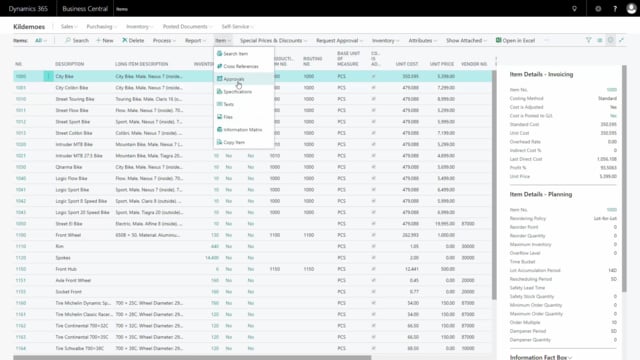
Playlists Manage
Log in to create a playlist or see your existing playlists.
Log inHow to set up report or item descriptions in the specifications window?
Setting up long descriptions for report descriptions or item description is done directly in the specifications window.
Transcription of video
So, if I enter my specification like this, I can see that my Include in Long Report Description applies to a value, in this case IV, and in this case IC_IV, et cetera. And it applies to the same table where we have made some default setup that you can use.
So in this table, we have defined different codes and they all have a shortage of IC, IV, or V meaning Information Code, Information Value, or Value, but basically you could make your own. So, you could edit the list and you can create your own calling whatever. So, it’s just a name and you could define should it have a master name, and this means, should it have the sign after the item description, if you want to include item description which has a setup explained in another video.
It’s possible to actually start the long description with the standard item description. And then you define, would you like to include the information code when using this, whatever code, you set a checkmark. What kind of sign would you like to have afterwards?
Should it be a colon or a space or whatever?
This way you can determine your own setup here by mixing information value, value, and what sign would you like to use after the value, and the description and then you have to determine the way of using the start of description.
So, it’s not like this, it says, “IV_V_IC” that we have determined, and of course this doesn’t determine the order, it’s determined out here.
So, this determines what should come first and last. So for instance, if you take the wheel description that we made. We want to have the information code, then the value, then the information value. So, in the long item description, it should say, Wheel Diameter then 29, and then Inch and it should have – you can look at that specific one. It’s this one and it shouldn’t have a sign after the value because we like it to see out here, Wheel diameter, 29 Inch and no sign after 29.
So, this way it’s possible to make your own description like you want to.

