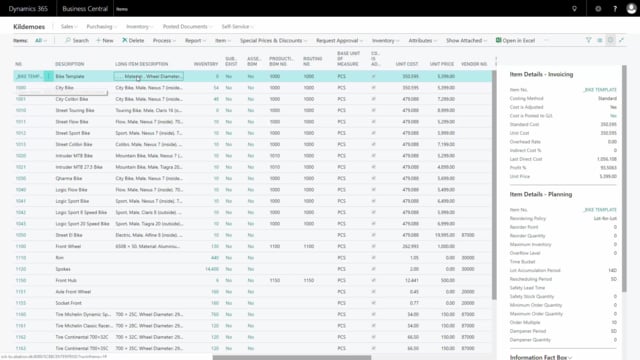
Playlists Manage
Log in to create a playlist or see your existing playlists.
Log inWith Master Data Information, it’s possible to easily copy items, customers, vendors, lot and serial numbers.
Transcription of video
There is a menu, you can create templates for copying and there is two different strategies to create templates and you can even combine them, so I’ll just show those different strategies.
First of all, you could create an item number that you could call a bike template, it could be a production template, purchased template, specific vendors template, et cetera.
So you could have a list of templates here and those items could be created with description and posting setup, et cetera, so the templates will default be all the fields you need and then you can modify the fields.
In this example, I’ve made a bike template, I’ve made an underscore to begin with, so I’d my templates in the beginning and if I look at my specifications on this item, I have removed all the information values and values, so those are all the fields that needs to be filled in the new item.
So, copying for instance an item is done with the menu Copy Items likewise on the customers, vendors and serial and lot numbers as an action for copying that but the menu is different on each of the different entities.
So, the bike copying template looks like this and I’ll just remove my template here to show you here I can have my new item number, I’ll just add an item number 1002 and give it whatever name, New Bike, and I can select once and for all to create a new item and then if I want to copy all different things from this item.
So, in this way, I’m using an existing like virtual item number to copy to a new item number.
Now, my item is updated and I can take my new item number and then go into my specifications and modify for instance here my bike type if it’s a mountain bike or whatever. I’ll just make this a mountain bike, et cetera.
So, this way I can modify my Master Data and of course, I also need go into my item card and modify all the fields on this specific item.
So, this is one way of copying. Another way of copying could be to take an existing item number or even the template an then to copy and then to define user item template and of course, on the customers and vendors, it’s customers and vendors template and you can choose a template and you can set it up as a default and the meaning of this template is to define specific fields that always need to be filled in.
So, for instance here, on my male bike, if I go into my templates setup on this one, I can see it applies to my item table, it has a description, it’s released and those fields here should always have that specific value if it’s a male template.
So, here I can select a field from my item template – Sorry, of course it shouldn’t be released like this.
And I can select fields from my item table and I can enter the value over here, so at this case, I have set up that at the general product posting group should be item product and I could select whatever here.
So, this way I can define templates on both items, customers, et cetera that I want to add, and I can combine those two things, I’ll just release this one well, and I can combine those two things, so I could both use my copying for making a template item and then on top of that, I can add this template which overrides the different fields.
So, if I’m making new items, I could select if it’s a purchase item, male bike, et cetera, to make specific fields.
This goes for all the other entities as well.

