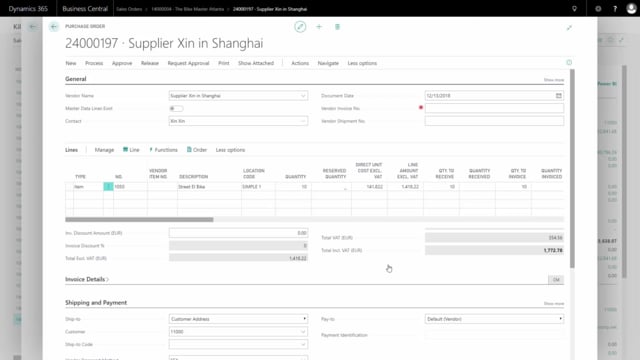
Playlists Manage
Log in to create a playlist or see your existing playlists.
Log inHow to set up favorite information for items, customers and vendors from the fact box?
Favorite information can be set up for items, customers and vendors, and you can set it up directly from the fact box, and you can set it up per user.
Transcription of video
So, if I go to my item list, for instance, to see my information fact box displaying master data on the item, it looks like this. And I can see, for instance, bike type, gear, gender, et cetera.
If I go into my information fact box, I can change the favorite setup. Go in here and I can see that I’ve defined as a planner, favorite co-planner, I can dive into this or I could navigate further into my Navigation tab to change my user setup.
In here I determine that me as a user is defined as a planner when looking on items, I’m defined with a favorite code of sales when using it customers and I could define for vendors as well. And I could also define of course more than one favorite code for items, so I might want to be a planner, but a salesperson might want to see other stuff from the item card, et cetera.
So, I can define as many codes as I want to but I only use one code per type per user ID of course. And then the actual setup is changed here. I can set up to 10 favorite numbers, so if for instance, I change my gear, I don’t want to see the gear as the second parameter but maybe I would like to see material instead, I can just change it here and of course it changes for everybody who’s assigned to the planner favorite code.
So, now it displays material instead and now if I click on other items, it displays those materials and this of course relates to both the list, tables, items, customers, vendors et cetera but also the orders, for instance, sales orders and purchase orders.

