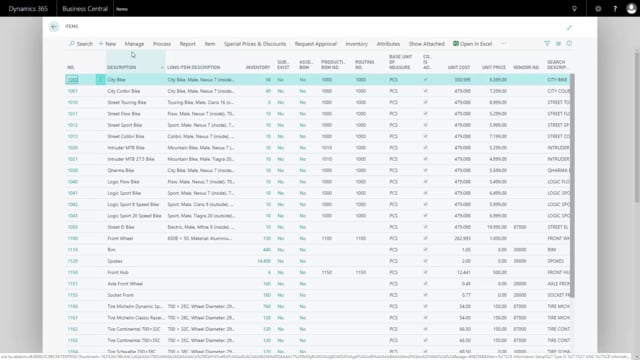
Playlists Manage
Log in to create a playlist or see your existing playlists.
Log inHow to view deviations between the search and the found matches with Master Data Information?
When using the Master Data Information to search for items, customers or vendors, it’s possible to see the deviation from the search and the selected on the found matches.
Transcription of video
So, if I go into my search window on items for instance, and I’ve added some criteria here, a Nice to Have – a Need-to-Have criteria sorry. A Nice-to-have criteria on bike type and a nice to have criteria on the gear.
This means when I do my search, the Need-to-Have criteria has to be fulfilled but the nice to have criteria is only to be shown.
This means when I look at my mismatch list over here, everything with several mismatches is a perfect match of course, if I have one mismatch, I can drill down by clicking this one match and see on which criteria this item will differ.
So, in this case, the city bike that should have been a city bike or a flow bike is actually a COLIBRI.
Likewise, if I have two mismatches, I can drill down to see my street touring bike, it differs on these two criteria. And there is no limit to how many criteria I can see and search for here.
So, when I’m searching for the item, I can see how they differ the different items if I want to use them for instance on configurations, et cetera.

