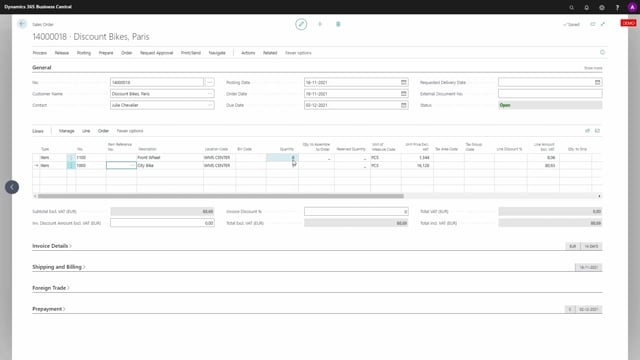
In this video, I will show you how to create a warehouse shipment and a warehouse pick from a sales document.
And basically it has nothing to do with the mobile flow app, but it’s a way of understanding the standard warehouse flow in Business Central.
So normally you would first create a warehouse shipment then you would from the shipment, create a warehouse pick then you will perform the pick while you use the mobile flow functionality and the pick will move items from the warehouse area into the shipping zone or the shipping bin.
And after moving into the shipping bin, you can post the warehouse shipment and then also post the sales order, which also post the sales order.
Let’s see how it works creating a warehouse shipment and a warehouse pick.
So first of all, I’ve prepared a sales order here I need to release the sales order, after releasing it, it’s possible to create a warehouse shipment like this.
Before creating the pick, I need to release the warehouse shipment and one of the idea for warehouse shipment is that it’s actually possible to get other source documents or use filters to get many source documents.
So one warehouse shipment header can contain many sales orders or outbound transfer documents etc.
So you can combine source documents on one warehouse handling document.
After releasing it, you can create a warehouse pick like this.
And the pick document, we can we can find it here from the navigation menu.
Pick lines, open the pick card. So you can see here we have a take action and a place action so the pick document is a document where it tells you to go to a bin code in the inventory, pick six pieces and then put it on the shipment bin that you have set up the six pieces.
So it’s a take no police activity. So the point of this document is to guide the user around the inventory and put it in the shipment area.
From the mobile flow perspective, we will only like of course to see the take actions where to take the item from.

