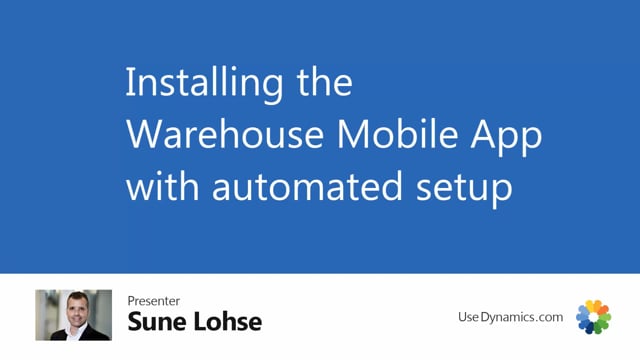
You can find the warehouse mobile app on Microsoft app stores and get a free trial for 30 days, either by searching directly on app stores or by searching in your business central client in the menu and it will pop up when you search for warehouse mobile, you can import it directly.
After installing the warehouse mobile app from Microsoft app stores, you’re ready to run the setup wizard.
When you open Business Central, it will now display a message notification saying warehouse mobile has been installed but not yet activated.
And you can click activate warehouse mobile now, you will have to enter your email address, like this, then it sets up the license, it provides a 30 days trial license for you and then start imports the mobile flow, standard flow that we use for warehouse mobile.
So once it is done with this installation, as you can see the setup being done and your monitor ready to go, you need to set up some warehouse resources, etc.
Once the setup is done, you can close the installation guide.
And now if you enter the mobile flow in here, you can see that it has created a lot of default flows that we use for warehouse mobile.
So now you’re ready to go.

