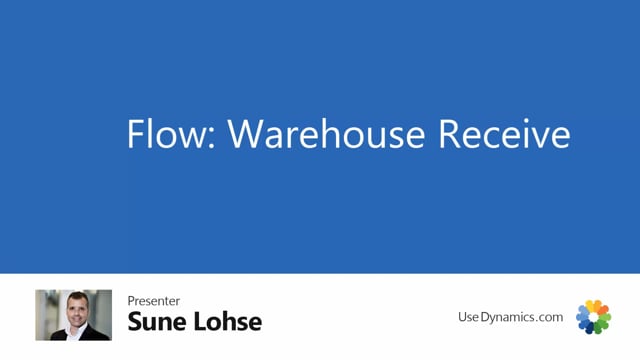
If you’re logged into warehouse mobile, and you’re working on a location code that requires full warehouse functionality, warehouse received, etc, shipments, you have the warehouse receive functionality and put away functionality on the inbound side.
And this reflects the standard functionality of business central, meaning, I created a purchase order with three lines on it from here, I could release the purchase order, this is all standard functionality, then I could create a warehouse receipt.
This is the first step before, when receiving the item before putting it on inventory.
So this is now my warehouse receipt ready to be handled. In the warehouse mobile, I can now start my warehouse receive flow, and I could enter the purchase order number if I knew the purchase order number, or I could select from the purchase order list.
The reason we use purchase orders because this is the normal identifier the warehouse people will have when the item is received.
So I’ll just take my purchase order number here.
And then I can simply start selecting items on that purchase order. So I’ll just take the first one, scan the item.
Normally I wouldn’t look up for the item, I would just start picking the item.
If the vendor has shipment number, we need to put it in the warehouse header.
And we could assign a warehouse user if we want to. Now we have picked the item number 1150, we can start receiving it, maybe we just received only 35 in here.
The next item number, normally you would be guided by the physical item you received, and not by what you could look up in here because that will be the real life terms that determines what to do.
Maybe we just the party receiving it for some reason.
Those three items, let’s take it here.
And we have whatever 22 for this one.
And when we think we are done, we could just press no, post the warehouse shipment, warehouse receipt.
And this will now create a warehouse put away by standard functionality in Business Central. And of course also handle the warehouse receipt.
So now when we are done, we could see on the warehouse receipt line, quantity received that we just entered and we look back on the purchase order in here, we could see it’s the same quantity received of course, this is standard business central functionality.
And if we look at our warehouse put aways in here, I would expect it to have made a warehouse put away document here that reflects the quantity I just received.
And you can see here it’s on receiving bbin code and it’s ready to be moved into the warehouse on a warehouse bin code so it’s a take and a place moving in the standard warehouse put away.

