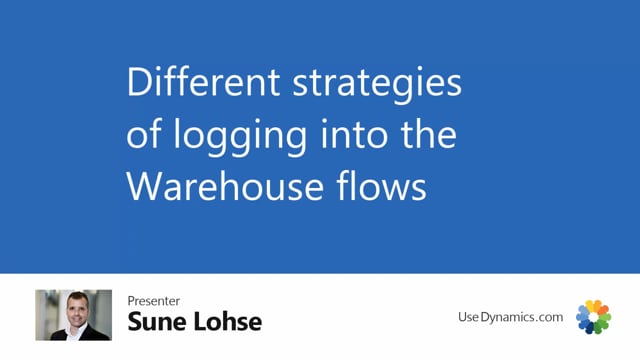
Playlists Manage
Log in to create a playlist or see your existing playlists.
Log inYou can use different strategies when logging into the warehouse mobile.
So for instance, if I’m a fixed resource, and I’ve no password, I’m just opening it and I’m ready to go, I can do warehouse receive or whatever I want to do.
But you could set up different kinds of resources, we have run through those in other small videos.
But basically, it’s about the setup on a fixed resource or not, and the password mandatory fixed role center login and allow PIN code login, we have some more videos explaining those three.
Basically, you should consider for each device that you’re using, would you require a password for the users, this is very urgent for you that everybody has their own secret password.
And you can see exactly who did the registration so nobody’s registering on another resource, for instance.
And you can also set up to allow logging in using your PIN code instead of your resource number.
So with those three column, there’s a lot of different way you can mix how you want to do the setup.
But of course, it’s all following the Windows User ID.
So for each computer you use in the warehouse or each tablet or scanner, or whatever you use in the warehouse, you should have a strategy on how you want to log into the system.
The more restrict you’re doing it, the more clicks it takes to login, of course.
Normally, you would think in a warehouse, you would deselect the fixed resource number, remove the resource here, and maybe add a password into it.
This will be the most common warehouse setup.
So you take the scanner, and by the way, I think you would also set the fixed roll center login, so you don’t have to check in for everything you’re doing but you just open the main page, and when you’re done leaving the scanner on the table, you will escape from the main page again.

