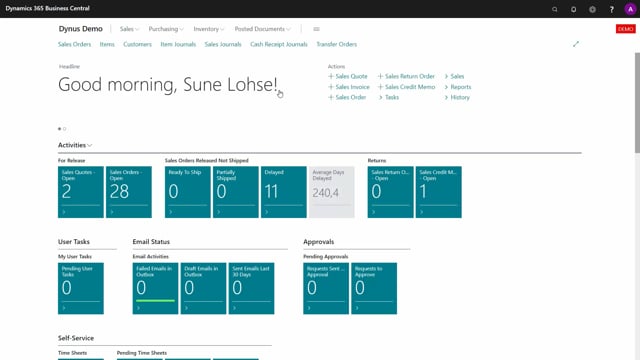
Playlists Manage
Log in to create a playlist or see your existing playlists.
Log inWith permission groups, it’s very easy to set up general permission that you can apply to users.
And it makes it very flexible to take in new users in the warehouse.
Let’s see how it works as an example, if I’m logging into my warehouse mobile, I’m logging in as Cecilia.
And I know she has the permission group all, she can do everything except for of course, specific flow, you have taken out on a group level per user, but this permission group, she can do everything.
Whereas if I’m logging in the warehouse mobile as Simon, like this, I know Simon is set up with a permissioning group which is operator, and he can only see warehouse receive and put away, meaning the full warehouse inbound handling menu, pick from the outbound handling menu and then find item shopping content, etc.
And how’s that set up made? If you’re going into the mobile flow, users, user setup and further into the resources, resource setup, you can find the resource here.
I can see Simon is set up as an operator, everybody else’s an full blown user, meaning if I’m changing Simon here to be all, he can do everything of course.
And by the way, I could go into the– oh sorry, the operator flow, looking at permission and see that as a warehouse employee in the warehouse area group, he can see all the inbound suite and beside that, he can see specific or this permission group can see pick and that’s why the outbound pick was shown, find item, change location, etc.
So independent on flows if you have both shop floor, warehouse etc, everywhere you have the find item, he would or the users with that permission group would be able to see it.
But also in the production, you can see the full material and in the warehouse, you can see the inbound flow.
So with this way, you can set up a permission group that reflects the different user levels and you can assign the users to the mobile flow resource setup card like this, and then, you can change the specific flow per user in different groups saying this group is not allowed per this user, etc.

