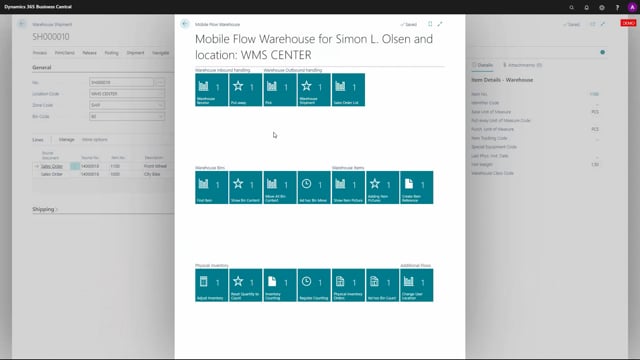
In the warehouse mobile, we have an action for warehouse shipment and basically it’s just a posting action if you want to use a scanner if you walk around the inventory in the shipping area, and you don’t have a computer nearby.
This means on a warehouse shipment which has been handled so it’s all ready for the shipping. The pick has been performed and we are now ready to ship it from the mobile app if you are posting it from the mobile app.
In here, you would select warehouse shipment and then you could find it through the sales order number because normally, you would have the sales order number nearby and not the warehouse shipment number.
And of course you could have many sales orders on the same warehouse shipment so this is only meant for finding the shipment document number.
If you have let the sales order number open, you could just have looked up here in the warehouse shipment and found the correct one.
Now we’ve got the shipping document, you can select the posting date and it asked would you like to post the warehouse shipment and when you press yes, you will also print it.
It will post the warehouse shipment which also post the sales order which is standard in Business Central.
This means if you go back, now the shipment is deleted and it’s a posted warehouse shipment.
And you can see on the sales order if you scroll right that the quantity shipped is now six and five.

