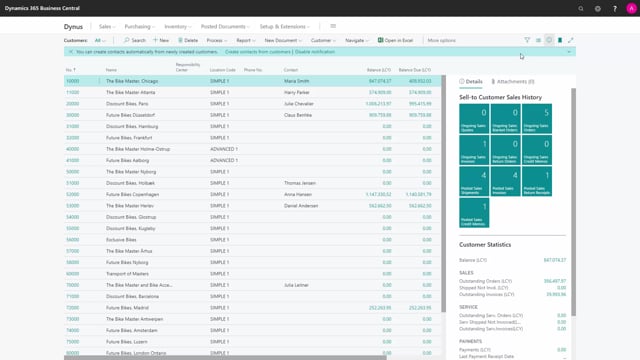
How to add notes and links to customers in Business Central?
In this video, I will go through how you can add notes or links almost everywhere in Business Central.
This is what happens in the video
It could be on the purchase order, the sales order, the vendor, the item, on this case the customer.
So first of all, I look upon the customer list and I have the details of the customer in the fact box to the right.
I can press attachment and I can see here I have a links and notes.
And I can add a note by pressing the plus sign.
Or I can use the shortcut Alt+O.
In the same way, I can add links by pressing the plus sign, and you can see it automatically makes a description that equals the link address.
and you can change that of course.
So in this case, I added two notes and one link to a customer.

