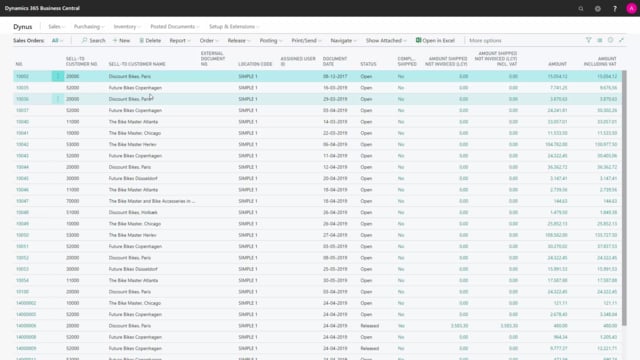
How to remove sales order backlogs from Business Central?
Sometimes we didn’t manage to ship everything on a sales order and there could be a little backlog outstanding for the customer. But after discussing it with the customer, we might want to delete it and not ship it anyway.
This is what happens in the video
And we have many customers asking, how do I delete a sales order when everything is done, because normally the sales order would be deleted automatically when posting the remaining quantities.
Let’s see how that works.
So I’ll go in to my old sales order here, that I know we have backlog.
The quantities are 24, 17, 12 etc.
And if I scroll right, I can see the quantity to ship, quantity shipped, quantity to invoice and quantity invoiced.
So we lack a quantity of 8, which is the backlog and the only reason the sales order is not deleted, is because we have a remaining quantity.
So to be able to delete the sales order, I just need to make sure that my quantity shipped equals the quantity invoiced.
So when the quantity shipped, quantity invoiced, is the same, we have the same amount on the posted shipments and posted invoice and then it’s actually possible to delete it and I can delete it up here. Yes.
So there we are, my sales order is deleted.
So the only criteria is that my shipped quantity and invoice quantity is the same, then I can just delete an old sales order.

