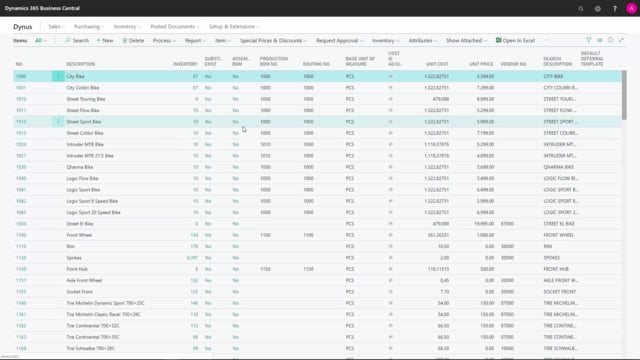
How to create sales items in Business Central?
As a salesperson you might need to create new items in Business Central and here we’ll just show you, which field you need to fill in, or you should fill in, when selling items.
This is what happens in the video
So from the item list you can press new, to create a new item.
And if you have to find item templates, the templates will pop up and you can suggest whether it’s a part or a bike or whatever template you have made, and the template just default fills in some of the fields on your item, so this is a new item card and it automatically got the new number if you have to find a number series.
So I can define here, what is the description, which is one of the field that we need to fill in.
We should fill in the base unit of measure code is it in pieces or what is the base unit that the inventory should handle this item in.
That’s an obligatory field, you could fill in the item category code which often is the sales department, who wants to categorize the items into different categories, in this case I would like it to be a bike.
So those are the most common fields on the item tab, that you need to fill in.
Then you can drill down to the custom posting tab, and this is normally a tab for the finance department and some of the fields need to be filled in correctly, so you don’t mess up things.
So the costing method, whether it should be standard or FIFO/LIFO etc., you should ask your finance department to make sure you do this correctly.
So you select the costing method and you need to select a general product posting group, V.A.T product posting group and inventory product posting group.
In this scenario they came from the template source already prefilled.
If it’s not in the template, ask your finance department what to enter here.
If you are reporting Intrastat, it would be a good thing to insert the Tariff number and the region of origin code, already here if you know that for now, at least before selling the item you should fill in those information because then it’s easier to report later on.
And the last thing you need to do is to fill in the prices and sales tab, and that’s all for you, because it’s your tab so you just fill in the unit price, which is important for you of course, do you allow invoice discount, is it part of an item discount group, would you like to sell it in other unit of measures, then you just define in the base unit of measure, and you can define if the item should be blocked, meaning even though you’re creating it now, you don’t want people to be able to sell it before you release it or you get it on stock, or something, you could just block it in here and you can define a V.A.T product business posting group.
If you want to distinguish the same item on different customers who should be having the price with V.A.T, and who should have the price without V.A.T, so normally you would also have these checkmark, price including V.A.T, define from the template you selected.
This is the fields important for you to set up before you can start selling the item.

