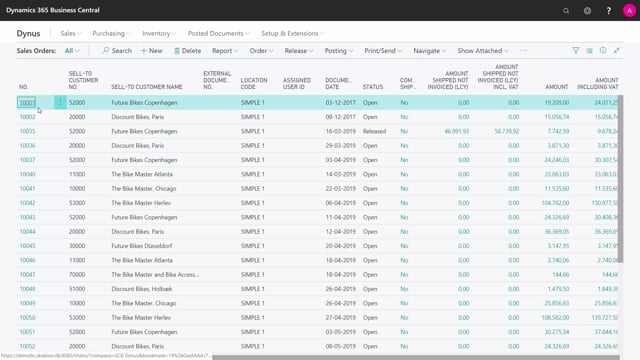
How to add a Dimension to a Sales Order?
It’s possible to enter dimension directly on sales order headers and sales order lines.
This is what happens in the video
And if you set up dimension on customers and vendors, they will default flow into your sales order.
So let’s say we made a new sales order here and it has the sales order header.
And if I go into my order dimension, I can see if it has dimension already and this one has a dimension probably coming from the vendor unless the salesperson actually entered it, and then it’s possible to change it, or it’s possible to add another dimension if you want to.
So you might have dimension that follows the customer and you could have other dimensions that needs to be filled in on the sales order header.
And this is the way to update it on the header.
This will now follow through to the posted documents, and it would default update the line if we have dimensions on the line.
And likewise, if I take my lines down here, if I’m entering my line related information, dimensions, I can see the dimension here that is entered for that line coming from either the sales header or the item.
And again here I can change it saying that the project code should be actually something else for that specific line.
So it’s possible to change the dimension code on the sales line if I’m using dimensions that are specific for the line and needs to be filled in.

