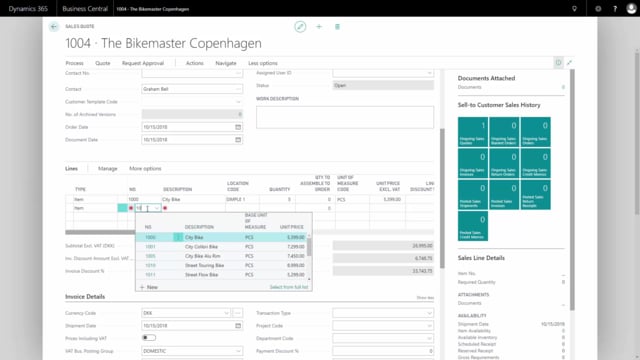
How to create a sales quote in Business Central?
In this video I will show you how to create a Sales Quote in Business Central.
This is what happens in the video
From the main menu, I enter my sales quote lists, and I will enter a customer number or customer name, and it automatically fills out the customer details.
On the item lines, I could select different item numbers, for an example, five pieces of this item.
And then the new item I’ve created specially for this customer.
Note the price now being 7,400, when I enter as much as 115, there will be a line discount or special price that sets another price, both from the specific price, plus a line discount, because I’ve set that up.
From the action list, I could also calculate an invoice discount if I’ve even set that up.
So this customer has an invoice discount limit of 100,000, it will create even more discount.
From my action list, I can now print the quote to the screen or save it as pdf.
And here, I can select print preview to see how my quote would look.
And because this customer’s set up with the language code Danish, the print will be in Danish.
After sending this quote to the customer, I could select to change it into a sales order if the customer accepts.
So from my process function, I choose Make Order, and the Make Order functionality will change this Quote into a Sales Order, and I can even open the Sales Order directly here.

