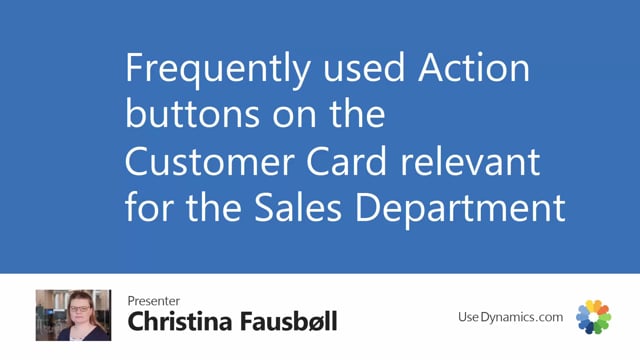
Playlists Manage
Log in to create a playlist or see your existing playlists.
Log inHow a sales department can use action buttons on the customer card in Business Central?
On the customer, there are some frequently used actions, I would like to show you.
This is what happens in the video
These actions are a mix of configurations on the customer, aggregated information about the customer, and actions that can be done directly from the customer card, which gives us a shortcut to actions that we would normally perform elsewhere in the system.
From navigate and customer, we can set dimensions on the customer, we can define more ship-to addresses, if the customer have alternative ship-to addresses.
In contact, we can set up more contact cards.
In cross-references, we can set up item numbers, that refer to the customers’ item numbers, so, we can show the customers’ own item number on the document, instead of our item number.
In the comments, we can set up comments about the customer.
Under history, we find a shortcut to the ledger entries for the customer.
This is a fast way to see all the customer ledger entries Same way, in statistics, we can see useful statistics of aggregated data.
There are also other predefined statistics, you can open from here.
In prices and discounts, we can set up invoice discount percentages, that apply to customer invoices.
Prices, if a customer should have other prices, than the price on the item card, and line discount, if the customer applies for line discounts.
Under documents, we can navigate to documents relevant for the customer.
From here, I can, for instance, open orders, and see all of the orders for this customer.
Under actions and new documents, I can create a long list of documents directly from the customer card.
When I make a document, all of the customers’ information will automatically be inserted into the sales order.
Some of these most frequently used actions has been promoted, and can be found here on the customer card.

