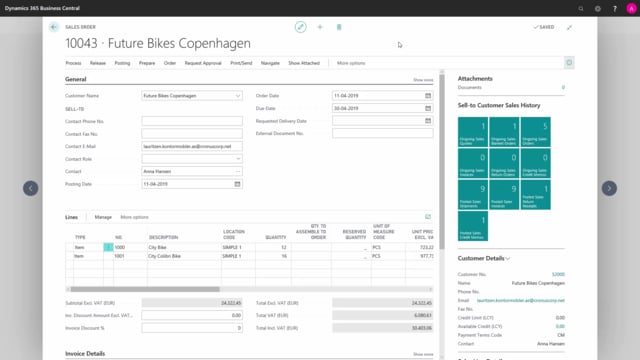
How to print a sales order in Business Central?
When you have finished filling out all the fields you want to on the sales order, you can print it under print, send and press on print confirmation.
This is what happens in the video
Under option, you can enable if assembly components, should be shown or if the document should be archived, when printed.
If you archive the document it will save a copy and you can find this in archived documents.
If you simply want to preview a copy of the document, you can press on preview, if you want to print it to a printer, press on print.
In send to, we have the option to save as a PDF document or as a Word document.
On the order confirmation we can see that the customer address is printed, the company address, information from the document header is printed out around here and the document lines.

