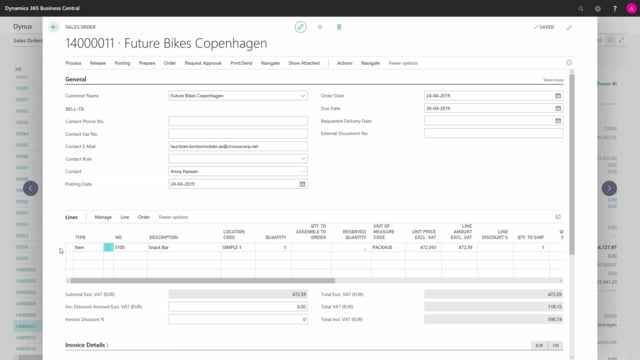
Playlists Manage
Log in to create a playlist or see your existing playlists.
Log inHow to assign a Lot and serial number in Business Central?
Assigning lot and serial number from a sales order, can either be done by the sales department, before the document is handed over to the warehouse department, but in many cases it would be the warehouse who will fill out the item tracking, when the item has been picked.
This is what happens in the video
Assigning serial number and lot number is done in the same way, but here I will show how to assign a lot number.
Here on the sales order, we have one line which have one item which have item tracking on lot number.
I mark the line, click on line, related information and item checking lines.
I find the column for lot number and use the assisted edit, here I can see, that I have two lot numbers to.
Help me decide which lot number to use, I will add the column of expiration date, because this is not shown.
I right-click on the header, press choose columns, I find expiration date, mark it, and press ok.
Now I can see the expiration date for the two lot numbers and I would choose the one who has the earliest expiration date, so I’ll choose the first one and press ok.
Now the lot number has been transferred to my item tracking lines and with the whole amount of the quantity, I can change the quantity here to say I would only like 200 of this lot number and then I can see, that 88 has been undefined, I can therefore go in again, use the assist edit and, for instance, take the other lot number.
It will now automatically assign the rest of the 88 to this lot number.
So I can use different lot numbers for different amount on my item lines.
I would just delete this again and change this to the full amount.
Now, when I close this window, the actual item tracking lines are saved and now the item tracking lines have been connected to my sales line, I can now send my sales order on in the process.

