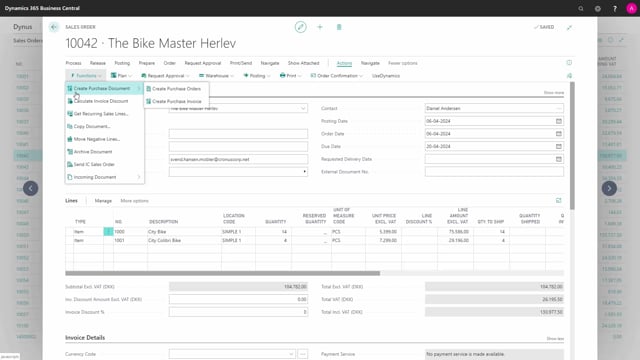
Playlists Manage
Log in to create a playlist or see your existing playlists.
Log inHow to work with the most frquently used action buttons on a sales order in Business Central?
Let me show you the frequently used action buttons on the sales order.
This is what happens in the video
Here, under Navigate, Order, we find information related to the order.
We see statistics, which are grouped together in tabs.
So, I can collapse and decollapse, I can navigate to the customer card.
Dimensions can be set on the document if it has not been transferred from the customer.
I can write comments on the order, see connected assembly orders, and add attachments.
Under Documents, I can see related – both shipments and invoices – so, if this order has been shipped or invoiced over several documents, I will be able to see these related documents here.
In Actions, Functions, I can create purchase documents based on the sales order.
I can also calculate invoice discounts.
This functionality is used if the customer has invoice discounts set up and it has not been set up for the document to automatically calculate invoice discounts when the document is posted.
This can be set up to be done automatically in the Sales and Receivable setup.
Copy Document is a functionality that we use when we are on a blank order and would like to copy a document that we have already placed in the system.
I click on it and find which document type it is that I would like to copy, and find the document number.
And I can state if it should include the header and recalculate the lines.
Under Posting, I can post the document; I can post it and create a new order.
I can post and send the order using the document sending profile on the customer, I can run a test report to see what the report will look like when it’s been posted.
I can preview the posting, giving me related entries where I can see how this order would be posted.
I can print a pro forma invoice.
From the order, I can also print a work order or a pick instruction.
I can email the order confirmation.
I can print the order confirmation from the Print button, and last but not least, release the order.
I use the Release button, and I can reopen it again if it has already been released and I would like to change something on the order.

