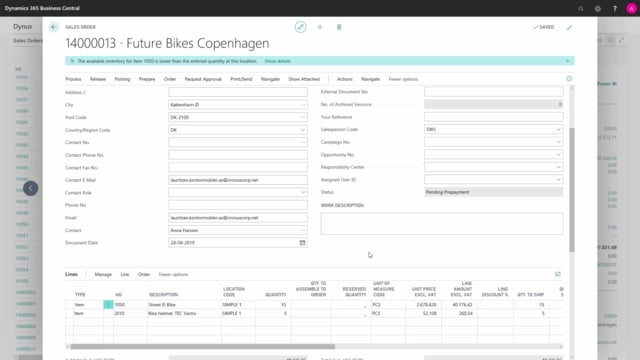
How to create a prepayment invoice from a sales order in Business Central?
From a sales order it’s possible to make a prepayment invoice, if you want the customer to pay in advance.
This is what happens in the video
We can also set our prepayments on the item and on the customer but in this scenario, we don’t use prepayment that often, but we want on this order because it’s a lot of very expensive bikes.
On this order I have put in all the information about the customer, I put in the two items that they have requested and I can either specify a prepayment percentage on the line or on the document.
If I do it on the line, I can add different prepayment percentages to each of the items.
If the column is not shown, right click on the header, click on choose columns and find the prepayment percentage from the list and mark it.
In this example I will use the same percentage for all of the lines.
I’ll do this in the prepayment section, here I can type in the prepayment percentage for the whole order and I’ll be asked, if I want to update the lines.
I can also specify the payment terms for the prepayment, when this is due and if there are payment discount on the prepayment.
I have the possibility to compress prepayments and this specifies if prepayments on the sales order is combined, if they have the same general ledger account for prepayments or if they have the same dimensions.
To make the actual prepayment invoice, I go into actions, posting, prepayment and post prepayment invoice, and I want to post it.
Now, if I go in to navigate, prepayment and prepayment invoices, I can now open the prepayment invoice, that has been made and because I had the compressed prepayment invoice, this have been collected into one line.
An I can now print and send this document to the customer.
Back on my sales order, in the general tab, if I press on show more, I can see that the status is pending prepayment.
This can be set up in the sales and receivable setup to automatically update the status of the prepayment.
If the customer calls you the day after making the order and you already created a prepayment invoice and you want to add more items, this is possible.
Release the order, we change the quantity on the lines, we go into actions, posting, prepayment and post prepayment invoice.
If we now go into navigate and see, look at pre payments and prepayment invoices, we can now see that we have two prepayment invoices and the second one is only for the added amount of the prepayment.
Now the order again, has status pending prepayment.
It is possible in the sales and receivable setup, to set up that the sales order, cannot be posted before the prepayment has been paid, but if it’s not set up, you can simply just post the sales order as any other sales order.
If I had not used compressed prepayments, two lines would have been made under prepayment invoice, one for each of the items, only defining the amount, that we need to prepayment.
But this makes it easier for the customer to see, for which item the prepayment is related.
If there’s a prepayment invoice connected to your sales order, it’s not possible to delete the sales order, you then have to make a prepayment credit memo.
This is done under actions, posting, prepayment and post prepayment credit memo.

