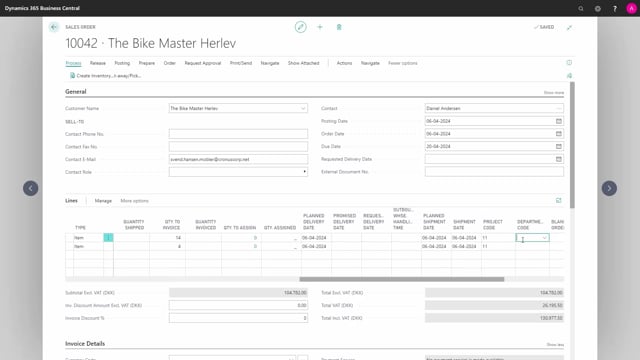
Playlists Manage
Log in to create a playlist or see your existing playlists.
Log inHow to automatically fill out fields and change them on the sales order lines in Business Central?
A number of fields are automatically filled out when you’re entering an item number on the sales lines.
This is what happens in the video
I will go through some of these fields and tell you why we would update these.
Some columns shown on my sales line have been added.
If these columns are not visible in Business Central, you should add them using the Personalize feature, which you can see in another video how to do.
In Cross-Reference Number, if the customer had set up a cross-reference number for this item, this would automatically have been filled in.
If there was a cross-reference number, I could also have typed in the customer’s item number, and it would automatically have filled in my item number.
Location Code will automatically come from the location on the header, but it can be changed if parts of the order must be shipped from another location.
In Unit of Measure Code, we can change between different units of measure, if this item is both sold in pieces and boxes.
The unit costs in local currency are entered.
In Discount Line Percentage, we can state if there should be a discount percentage on the line.
If it’s set under the customer, this would automatically be transferred.
Likewise with the Prepayment Percentage, it can either come from the Customer card, or we can state here that a prepay percentage, should be added to this sales order line.
In Quantity to Ship, we state how many of these items should be shipped before posting the shipment.
So, if we’re delivering the order in different shipments, we would decrease the number here before the order has been posted for shipment.
Likewise in the Quantity to Invoice, you can either invoice all of them or part of them.
In Planned Delivery Date, we state when we have planned to deliver the items.
In Promised Delivery Date, we state if we have promised the customer to deliver this item on a specific date.
In Requested Delivery Date, we state when the customer has requested the item to be delivered.
In Outbound Handling Time, we can state how long it will take for us to handle the warehouse handling time.
Planned Shipment Date: we state when we plan to ship the order.
Shipment Date is when we ship the item.
Here, Department and Project Code are the global dimensions that have come from the item, but I can change this.
If the order had been transferred from a blanket order, the blanket order number and blanket order line number would automatically have been filled out.

