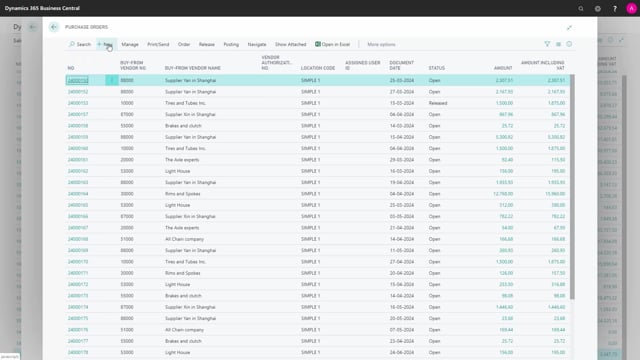
How to work with drop shipments in Business Central?
Drop shipment is used when the shipping on the items are done from the vendor directly to the customer without the item coming back home to your warehouse and you delivering them.
This is what happens in the video
We create a sales order for the customer with the item that the customer would like to purchase.
On the item line.
We mark that this line is a drop shipment line.
We do this by either setting a mark in drop shipment or make a purchasing code for drop shipment.
If the purchasing code on drop shipment column is not shown, you can add these to the sales order by personalizing the page you on.
You do this up in the menu in Personalize.
Now, the sales order has been created and is ready for purchase order to be made based on this.
We go into purchase orders and create a new.
We choose the vendor number from whom we are buying the item.
This need to be the same vendor that have been set up on the item card for this specific item to be the supplier of the item.
We scroll down into the shipping tap, and in ship-to, we change to customer address, and in customer, we choose the customer.
We now retrieve the lines from the sales order by going into actions, functions, drop shipment, and get sales orders.
Now, a list of all the sales orders for this customer will be shown.
I mark the document that I would like to make the drop shipment based upon and press, ok.
And now, the item line has been transferred from my sales owner to my purchase order.
And I can now send this purchase order to the vendor.
Back on my sales order, I can now see the link between the sales order and the purchase order.
I do this by marking the line, go into order, drop shipment, and purchase order.
And here I can see the order that is linked to my sales order.
I can post my sales order as I would normally do.
You can also post the purchase order but only with the receipt option until the sales order has been invoiced.

