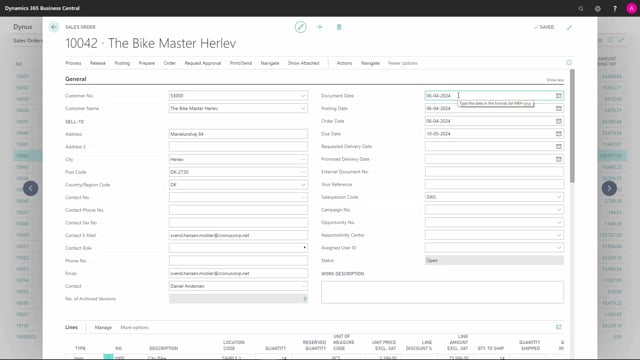
How to change the auto-filled fields on the sales order header in Business Central?
When the sales orders are created, a lot of the fields are automatically filled out with information from the customer card, but we can change these.
I will walk you through some of these fields.
This is what happens in the video
Sell-To Address comes from the customer card, but we can change it if this should be different for this order.
The same goes for the contact information.
Document Date, Posting Date and Order Date are automatically filled out with the date that this order was created.
But, if we are not posting and shipping the sales order on the same day, we will often change Document Date and Posting Date.
Document Date refers to the date that the related issue was created.
For instance, this posted sales invoice will be set to have been issued on this specific date, and the due date is based on this document date on the posted documents.
In Posting Date, we define when the financial posting should be done of the ledger entries.
By changing this date, we can define in which month the sale should impact.
The Order Date is for when the order was created.
The salesperson code from the customer card can be updated if this is another salesperson that is in charge of this order.
if you scroll down to Invoice, here we can change the currency code if it should be different to the one that the document is automatically setting.
Right here, it’s blank and that is because this customer uses the local currency, and therefore a currency code has not been defined.
If you want prices on the sales line to be including VAT, we can activate this by marking that prices are including VAT.
The VAT business posting group is automatically set from the customer card.
The payment terms which define when the payment is due are set, but we can change them if you want to give this specific document another due date calculation.
The same goes for the payment method that defines how the customer should pay.
In the Invoicing tab, we also have the two shortcut dimensions: here, the project code and the department code.
These come from the customer card but can be updated here.
We can set a payment discount percentage and the date on which the payment should be completed to achieve this payment discount.
We can either do it manually, or we can change it to a payment term which includes this payment discount.
Let me show you.
And now, a 2 percentage, and the date has been moved.
In Shipping and Billing, we can define where the order is going to be delivered and who is going to be billed for the order.
If the customer is not set up for shipping to a specific location, the default will be that it is to the sell-to address, but I can change this.
If I’ve set up ship-to codes, I can choose these in Alternate Shipping Addresses.
And I can choose from the list which has been defined.
If I, on the other hand, would like to use a custom address that hasn’t been saved in the system, I choose Custom Address, which gives me a list of address fields in which I can update.
In Shipment Method Code, we define how the items are shipped to the customer.
In the Agent, we can state who is going to ship it.
In Agent Service, we can define what service the agent offers, and in Package Tracking Number, we can enter the package tracking number we have received from our shipping agent.
Similarly in Bill-To.
As a default, it will be billed to the customer unless others have been defined on the customer card, but I can change it to choose another customer, which makes it possible for me to look up in my customer list.
If on the customer card we have set up from which location we normally ship these items , this will be transferred to the sales order, but we can change it if there, in this case, is another location from where the order should be shipped.
In Shipping Advice, we can state if the customer has agreed to have their shipment in ‘partial’ form, or if it needs to be complete before we can ship it.
In Outbound Warehouse Handling Time, we can define how long it will take us to handle the order before it can be shipped.
In Shipping Time, we can define how long it will take from when we have handled the order to the order being received at the customer.
In the last tab, we can define prepayment if this is needed for the sales order.
If you want to know more about prepayment, this has been described in another video.

