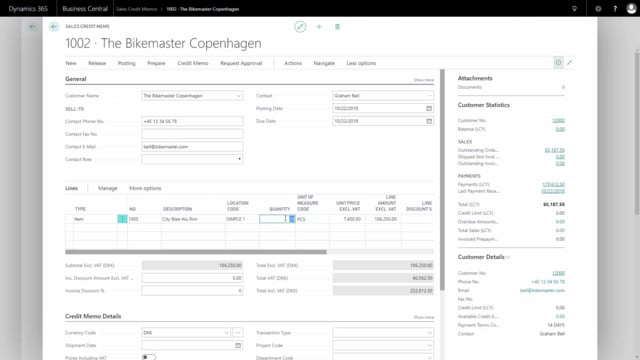
How to create a sales credit memo in Business Central?
I will show you how to create a sales credit memo for a customer.
This is what happens in the video
In this case, we have sold him some bikes, and he wants to return two of them because the quality is not good enough.
And we will accept that.
From my search window I will look for sales credit memos.
And here, I will create a new sales credit memo for that customer.
I can copy the original sales order to get the right information, and to apply it correctly.
From my actions, functions, I will select copy documents to use the original order as an application.
And here, I select the existing sales order, press okay, and it will populate the line with the info from the sales order.
All I need to do now, is to delete the lines I’m not going to credit.
I’ll change the quantity from 25 pieces to 2, and now I’m done, and if we agree to credit the same price, I can just post the sales credit memo directly.
I can print it to the screen.
Now I open the posted sales credit memo and I could print it to the screen, to see how it looks, and send it to the customer.
Finally, you must do a payment to the customer, so he gets his refund, if he already paid.

