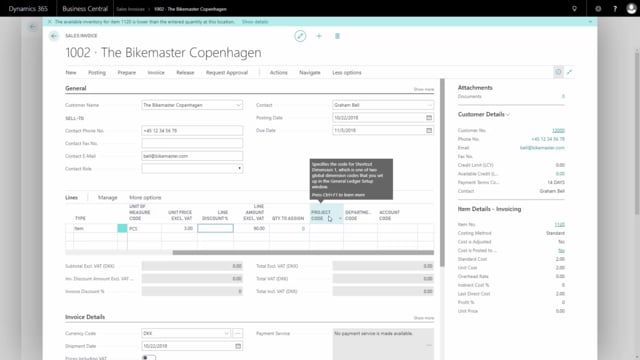
How to manually create a sales invoice in Business Central?
In this video I will show you how to create a sales invoice, or how to make a sales invoice from a sales order, where we already have posted shipment.
Read article ».
This is what happens in the video
So, it is two different ways of making a sales invoice, so, let’s start with the simple one.
From the main menu, I will go to my sales invoice, in this case, I might have a customer who wants to buy some extra spokes, so, I create a new sales invoice for my customer, and this is the Bike Master Copenhagen, and I can enter either item, G/L account, resource, etc.
like when I created the sales order, and in this case, I would like to buy, and also sell, a spoke, maybe 30 pieces for this customer, and it doesn’t have a sales price automatically, because it’s not set up on the item card, but I can see here on my fact box, that the standard cost is 2 DKK.
I might say to the customer he has to buy three depending on my sales, and when I scroll right, I can see there’s no columns for quantity to ship and quantity to invoice, because when it’s a sales invoice those will always follow each other, so, now I can print it to my screen or just post it and send it, so, we’ll go to post, normally I would post and send, and then send the invoice automatically, in this case, I will just post it and when I post the invoice it turns into a posted invoice, and I can open it and see how it looks, and I could send it from here, if I didn’t send it before.
I can print it, and then save it as pdf, and send it to the customer.
So, this is one scenario.
I created and posted an invoice.
The other scenarios is a sales order, and I know, that I have a sales order already for this customer.
I have shipped some quantities of bike and also some training and transportation and if I scroll right on my sales order, I can see that I already shipped 18 and 2 and 1, and I still miss to ship the 7, so if I post this directly now, it will suggest to ship the remaining quantity and invoice the already shipped quantity.
What I want to do now is actually to post the quantity I’ve shipped, It’s not allowed to post more than I have shipped, and then I can proceed, post, select post, and in this case, I will only post the invoicing, because I already posted the shipment, and now my quantity invoiced displays what I’ve posted now.
So, there’s an invoice that I can go and find in my posted sales invoice, and send it.
I could also have selected post and sent, so, if I go to my posted sales invoice, and I might select a filter on this customer, I can see my two invoices, that I just created and posted, the last one on the 18 and 2 and 1, so, on this specific sales order, I only see the actual invoiced quantity.

