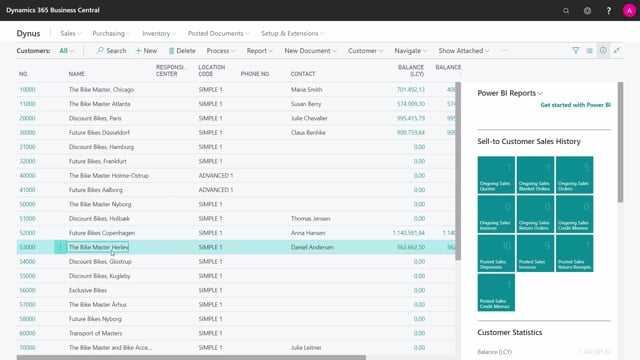
How to assign a Dimension in bulk in Business Central
If I want to assign a dimension to many records in one go, I could use the multiple dimension functionality.
This is what happens in the video
Let’s take an example from the customer list.
So if I’m here in the customer list, and I’m clicking on whatever record here and looking into the dimension setup, what we call the single dimension just showing the dimension for this specific entity, my future bikes, and the next one my master bike, and I look into the single normal dimension.
So the single dimension view is just the normal way of looking into dimension, and I’d like to add a dimension for many of those in one go.
I could select many customers in the list.
I could click customer and multiple dimension, and hereby, I can add a new dimension to all of them in one go.
So maybe I would like to add in my department dimension that it’s accessories for instance.
And now I’ve added to all of those the dimension code for department.
So if I go into my normal dimension now again, I can see I’ve added department B.
So this is a way of adding dimension too many lines in one go.

