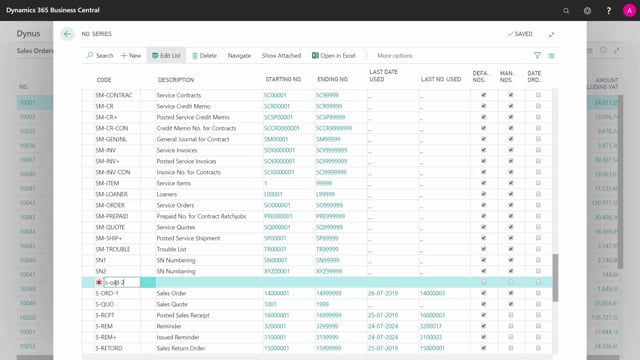
How to configure Number Series in Business Central
In most documents and journals in Business Central, you can make the system suggest the next number in the number series automatically.
This is what happens in the video
Let’s see how it works and how to set it up.
So first of all, if I will create a new sales order just to give you an example.
I’m making a new sales order.
It has a number here and by default when I leave the field, it will enter the next number in the defined number series.
If I click the assist buttons, you can see the numbers series here.
The starting number, ending number, when it was last used, and the last number used in this number series.
So this is the number series assigned to the sales order.
Let’s see how we can work with those.
Let’s see how this is set up.
So basically if I go into my number series management, I can see all my number series in here and if I go into my sales and receivable setup in here, so I can see the number series for the sales order.
So many of the setup tables for sales and purchases, inventory, manufacturing, finances, etc.
contains a tab with number series where you define which number series am I using for, for instance, the order number series, the one we were looking at before.
So I can see here the order number series is defined by S-ORD-1 and this way I can define all one number series in the sales area like I can do in purchase areas, etc.
And if I look into this one, I can see all my numbers series.
Let’s say that I’d like to be able to select between different number series when creating new sales orders.
First of all, I’d like to make another number series, let’s go here to find the sales order number series.
It’s in here defined by some numbers.
Let’s say when I’m selling to very foreign countries, I’d like to use another number series.
First, I will create that other number series.
I could call it number 2 for instance.
Like this and after defining the line, I’ll have to go down into my number series line.
So I’ll just click one of this line and say if it should have a starting date, is it only available to be used within whatever date, and then what is the number, I could call it foreign sales orders.
Something like this maybe or whatever I would like to state it.
What is the last number allowed in this number series and if I would like to receive a warning, so if I enter here FSO9995, meaning when I insert this number in the number series, it will say that the numbers will soon end.
I could also sit incrementation on it if I wanted to increment by 5 or 10 or whatever.
So this is the way I define a new number series.
So now I have another number series that I just made but I need to tell the system that it’s a number series attached to my sales order.
Therefore, I will select my normal sales order number series and from navigate, I can go into relationships.
And in here, I can select the other sales order number series that I just created.
This one, which means this is related to my first number series.
This means now that if I create a new sales order.
If I leave the field, it will just take the first number series, but if I click the assist buttons, I will now have two number series so I could manually select another number series.
Actually, I could also set up on most tables in Business Central if I want a default entity to use a default number series meaning if I want specific customers to follow this number series, etc.
And if I scroll down into this number series now, I can see the last number used is, of course, the one I just made.

