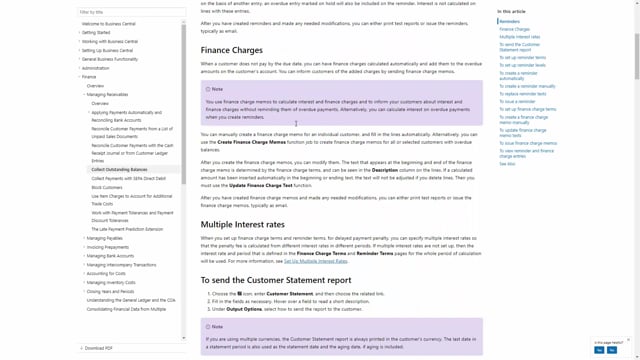
How to set up reminder terms in Business Central?
In Reminder Terms, we can add different codes with different setup for each reminder term that we want to connect to a customer.
This is what happens in the video
We can add a new one by pressing New.
In description, we give our reminder term a description.
In Number of Reminders, we state the maximum number of reminders that can be issued for this reminder term code.
In Post Interest, we specify if interest should be posted when issuing the reminder.
In Post Additional Fee, we define if these fees should be posted when we issue the reminder, and likewise in Post Additional Fee Per Line, we define if they should be posted when we issue the reminder.
In Minimum Amount in Local Currency, we define the minimum amount for which a reminder will be created.
Lastly, we can state a note about the line fee on the report.
Reminder Terms Code is not language controlled; therefore, in this example we have codes for the Danish language and codes for the ENU [A2]language.
For each of these codes, we will then define the actual levels that apply to each of these three levels.
So I will mark the reminder and go into Levels.
In Number, we define the level which in this case will be one, two, three.
In Grace Period, we define the length of grace that is given for this reminder.
In Due Date Calculation, we define how the due date for the payment of the reminder should be calculated.
In Calculate Interest, we define whether there should be calculated interest or not on the reminder level.
In Additional Fee Local Currency, we define how much the additional fee should be.
In Additional Fee Per Line Amount in Local Currency, we define if there should be an amount per line on the reminder.
We then define how the fee calculation should be defined.
We can choose between Fixed, Single Dynamic and Accumulated Dynamic.
In Add Fee Per Line Description, we can state a description that should go on the line fee.
Connected to each reminder level is a starting text and an ending text.
We can do this by going into Navigate and Level.
If we can begin with currencies, we can here see if this – if the reminder is in a specific currency, what the additional fee should be and what the additional fee per line should be[A3].
In Beginning Text, we can define the text written on the reminder before the actual reminder lines.
Likewise, in Ending Text, the ending text will be shown under the reminder lines.
You might have noticed that I’m using percent signs along with a number in my reminder text.
That is because we can use these parameters to automatically insert text.
You can find the whole list of these parameters by clicking on the Help button, either here in the menu, or we could have pressed on Alt+Q.
Here in the online help, if I scroll down, I can see here now that I have ‘Placeholder’ and what the value will be.
So, I have %11: where it says ‘Yours sincerely’, I have %11 put into my ending text, which will be replaced by the company name when I issue the reminder.

