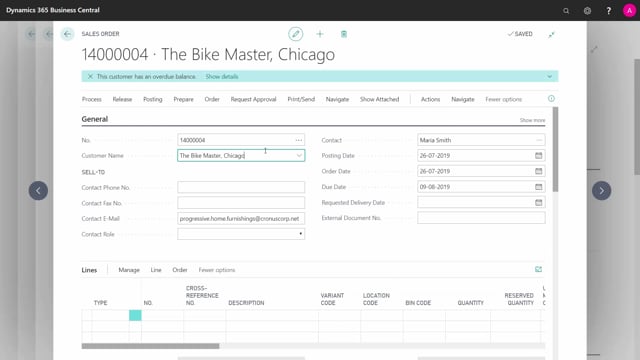
How to use dimensions when posting in Business Central
In this video, I will give you a short introduction to the use of dimensions in Business Central by an example.
This is what happens in the video
So first of all, you could set up dimensions.
And on the dimension, you could define values.
So for instance, on my project dimension, I will have dimension values and for this scenario, I will just make a new one.
Let’s call it 20 with whatever name we would like.
So now I’ve made a new dimension value that I can reflect in my chart of accounts.
And of course, I just made it now so I’ve posted nothing.
So if I go into my chart of accounts like this and I’m placing a filter on this dimension.
Filter totals by my project dimension with my dimension code 20.
Of course, I have nothing in my chart of accounts now, so if I filter on chart of accounts being different from 0, nothing is posted.
Nothing is in here.
Now, let’s begin with a vendor here just to see how it works.
I’ll take a vendor and add this dimension to my vendor number 10,000.
So I will add my new product dimension.
If I look up now here, I can see this project dimension.
So this is now part of vendor number 10,000 and I’ll do the same on a customer just to make the example complete.
And we will set up this customer with a dimension also maybe number 20 if it’s a dimension for the countries, for instance, where they are working or whatever.
And if I want to make it very complete, I could also set up a dimension on my items.
It doesn’t have to be the same, of course, this is just to make it extreme the example here.
Let’s take the city bike in here.
And from the item, I can navigate into my item menu and again set up dimension if I want to from the specific project code on items as well.
So I can define dimension on items and customers and vendors, etc.
This means– Let’s make a new purchase order in here to the vendor that we just defined.
And we buy this item and to make sure I’m actually doing it correct now, I will buy it into another location that I believe it’s not actually on, just to make sure, a hundred of those.
I need to enter my vendor invoice number.
And we can post an invoice, receive the item, etc.
So now it’s on the inventory and we would like to sell it.
Already now, you can see in my chart of accounts when it opened here in the background there’s a lot of posting here because these are the posting on my project filter 20 and those are all the accounts that relate to my vendor.
So if you want to know which account the vendor is using, you could use exactly this scenario.
And you can do it likewise on the sales side if you want to see what is happening there.
So I’ll just create a new sales order to my customer and when I enter the sales order header, the dimension will default be imported to this sales order header where I could change it if I would like to.
And we will sell this item number on my location 2.
Sum of all of that.
And let’s post and ship an invoice and everything.
And again now, we have entries in my sales, in my cast, about my vendor, about my inventory for that item all the way through the system because this is the use of dimension.
So here you can filter by many different dimensions, it’s very good to use for statistics.
So this is how dimension basically works and you can add many dimensions to each document so you can make this a multiple matrix of measuring.

