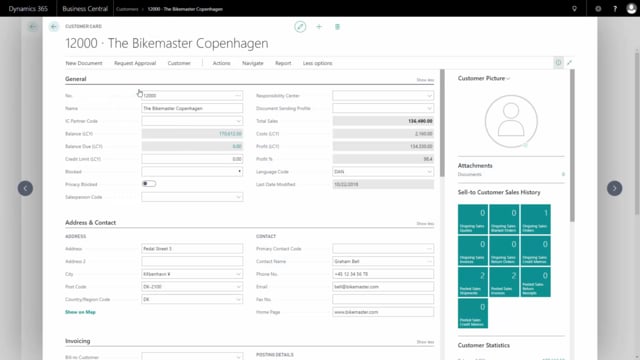
How to manually create customer reminders in Business Central?
To create reminders manually, we search for the reminders in the Search function.
This is what happens in the video
I add New, find the customer number that I want to make a reminder for… To insert all lines that are due for this customer, we go into Process and Suggest Reminder Lines.
In the dialogue, we can say if you only want entries with overdue amounts to appear – meaning open entries that are overdue, which will mean that the due dates are earlier than the document date on the reminder.
The reminder lines are now entered along with the beginning text and the ending text that have been set up for this reminder level.
To issue the reminder, we go into Actions, Issuing, and Issue.
We can now print it or email it.
We have the option to replace the posting date, or whether we want the email dialogue to be hidden or not.
To issue the reminder, we press OK.
The reminder can now be found in Issued Reminders.
You can either search for it in the ‘Tell me’ functionality or in the Posted Documents and Issued Reminders here from the finance role centre.
And here we have all the reminders issued in the system.

