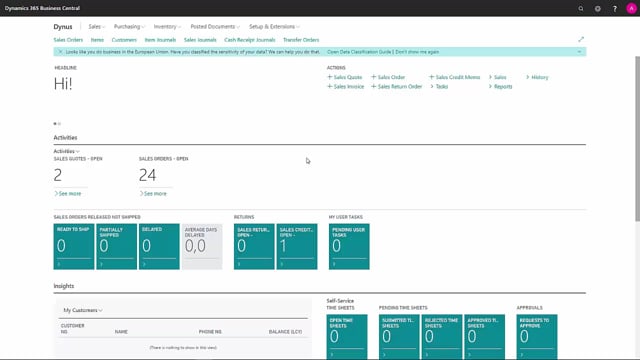
How to set up banks in Business Central?
We have opened a new bank account in US dollars, which we would like to create in our Business Central.
This is what happens in the video
We have opened a new bank account in US dollars, which we would like to create in our Business Central.
So, I go into our bank accounts.
Here, I can see a list of the bank accounts that we’ve already created in our Business Central.
I click the New button to create the new bank account.
I give it a name, which is the name of the bank.
In this case, it’s Dynus Bank.
I give it the bank’s registration number, which is 1234, and then I enter the bank’s bank account number.
Then I type in the bank’s address and go down to enter the bank’s postcode.
In this case, Business Central already knows it’s Copenhagen K and it’s a Danish postcode.
In the Posting pane, I select what the currency is to be.
In this case, it’s USD, so that’s US dollars.
I also select which bank account posting group my transactions will be posted to.
In this case, I’m going to choose BANK-FCY because that’s for our foreign payments.
I move down to the Transfer pane, where I enter the bank’s SWIFT code.
Then I type in the IBAN number, I have for my bank account.
The bank account is now ready for use, and from now on I can post to it.

