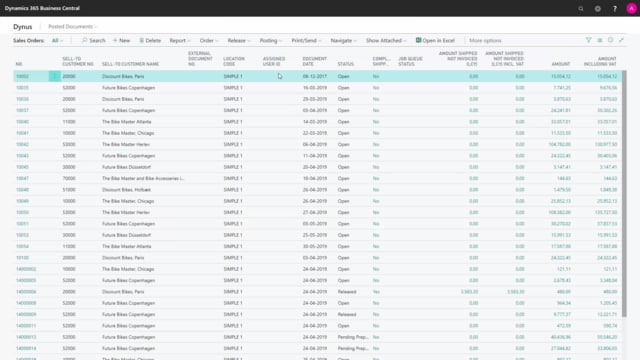
How to setup electronic invoicing with OIOUBL in Business Central?
In this video, I will show you how to set up the extension from Microsoft using OIOUBL for electronic invoicing.
This is what happens in the video
And there’s a lot of different tables we need to set up.
And of course, we need to install the extension.
So first of all, you need to go into your extension management.
And if you haven’t installed your extension now, you need to install the OIOUBL extension, like this, and it’s already installed in my base.
That’s one of the assumptions here.
Let’s run through some of all the tables you need to set up.
First of all, let’s look at the sales and receivable setup.
Here we are, and we need to go to the tab for OIOUBL which is part of this extension, you need to set up a default profile code.
And the default profile code defines here, you have to define them yourself if it’s not in the database now, and that’s the way of encrypting the file that you send as the electronic file.
So here’s different examples and for different profiles, depending on your provider of the electronic invoicing.
Then you need to set up the path where the document is to be put on your computer.
If it’s a manual output, where you create the path, then send it through an electronic document provider of some kind.
So this is the path where we’ll dump all the stuff.
After setting up the sales and receivable setup, you need to set up the payment terms.
So if all the payment terms where you need to use OIOUBL as electronic invoicing, you need to define the code out here, you may notice that the column is called the same as the code over here, that’s just a translation problem in this extension for now, I assume they will fix it.
You can find contract or specific, normally, we always define specific for our customer, but difference is, if it’s specific, the file will each time include all the parameters for payment terms and due dates, etc.
If you define this as contract, you use it for customers, where there’s a defined contract for the payment shown.
So it’s not embedded in the file.
Besides the payment terms, you need to go to the VAT posting setup.
In the VAT posting setup, there’s a new column added with the extension called text category that you need to fill in.
And you need to define the correct letters here for the text category.
And you can see them from a list on an internet site.
This is the site and I’ll give you the URL in the end of this video.
And here you can see the codes for all the different letters that you need to use.
And normally it would just be the standard setup.
So that’s how you get the letters to enter in the VAT posting setup.
Then you need to enter the countries region code.
In here, there’s a column added here called country region code, that is also part of this add-on and you need for the countries you are shipping to, you need to using this electronic device.
You need to enter the country region code, which is embedded or which is part of the electronic invoicing in that company.
So it needs to be the correct numbers you enter here.
Last of all, before you can start using this, you need to enter a document sending profile.
If you’re sending this with emails, and you want to attach it, and we’ve made an example here, of a documents sending profile OIOUBL, and you can make of course as many as you want.
And here, in the document sending profile, you determine if the document should be PDF or electronic document or both.
And of course it should be also electronic at least, and you choose the format PEPPOL, meaning what is the code the letters, that I showed you before, you can select the right ones in here So this is the document sending profile you need to set up.
And now you only need to set up your customers, so let’s just go to the customer list to see what you need to enter on the customer, before everything is working correctly.
Here on the general tab of the customer card, you need to define a document sending profile.
In this example it actually says sales invoice, it should of course be the OIOUBL that I’ve defined, the customer sending profile that we made.
Or you should change the other profiles, customers sending profile to include that correctly.
Then on the address tab, you need to make sure there’s an address and you need to have the country region code to be sure to fetch the correct country region code from that table, you need to have a contact name and an email address for the customer.
And on the invoicing tab, you will have to have a global location number and that’s specific for the customer.
So this is provided to you by the customer as is the account code that you get from the customer, this is the identifier for receiving the electronic files from the customer.
The profile code will be filled in default, based on the sales and receivable setups when enter the customer, when you create the customer, otherwise you can define that you can pick them differently per customer here.
This mean if you have customers using different profiles of course, you can define it in here.
So some customer could have one format and other customer can have another format.
You would also defined here if profile code is required, and it doesn’t have a profile code, it’s not possible to create the invoice before you enter that.
And that sounds of course a little strange, but for instance if you use a template for creating the customer, and the templates says that the profile code is provided, sorry required and you enter a new customer, but you forget to enter the profile code here you cannot make invoices for the customer as an extra check.
And then of course on the payment terms code, you need to select a payment terms code that is defined with the setup you made in the payment terms.
So unless you put it on all the payment terms, you have to choose the payment terms that was set up for OIOUBL.
Now, in another video you can see how it’s actually used on the sales invoice or sales orders.
But this is how the setup is done.
And in the end, I’ll just give you the URL, where you can find all the specific letters.
And this is how you set up the OIOUBL in the extension from Microsoft.

