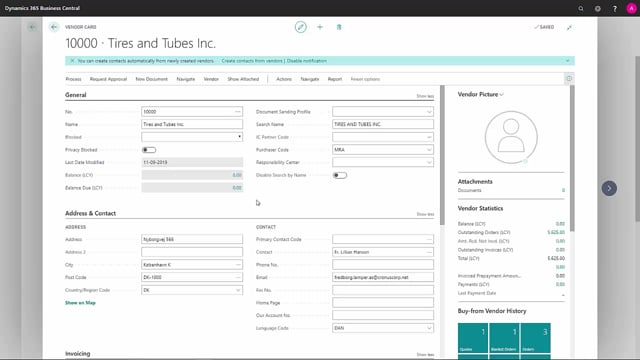
How to post vendor applications from the vendor ledger entries in Business Central?
I’ve noticed that in theory, purely balance-wise, this vendor is showing zero, but when I print open vendor entries I get a lot of entries on this vendor.
This is what happens in the video
I would therefore really like to apply these entries so they will no longer be showing as open.
So, I find my vendor ledger entries, and sort by date, so I have them neatly ordered by date.
Now we can see that the first two entries have the same amount, just with different signs, so I really want to apply these.
The top one is an upfront payment and I would imagine it’s the one we need to settle against.
So I go to Process.
And Apply Entries.
So, I’m going into Process, because I’m now on the invoice that I want to settle against.
I select ‘Set Applies-to ID’, go up to Process again, and click Post Application, so that my application now actually gets posted.
It will use the document we’re trying to apply to, but the posting date will always be the same as the most recent voucher that I’m trying to settle against.
I change the date here to 1/8/2015, as that’s when the payment occurred.
And click OK, but I’ll get an error, because it can’t be before the posting date on my vendor entry.
So, I need to go back and post with the correct date.
My application has now been posted and I get a message saying it’s been posted successfully.
Now, my two entries will no longer show as being open.
Remaining Amount is zero, both in currency and in the accounting currency.
Then we have a field over here, that says whether it’s open or not.
I also have the option of doing this for several entries at once.
In this case, we’ll take this payment and go back to Apply Entries, and then select the entries that we want to be applied to this payment.
Down at the bottom here, notice that we can always see the balance relating to what we’re about to settle against.
This one is OK: It all adds up to zero.
Go up to Process.
And Post Application.
Once again, it’s the latest of the dates against the applications we want to carry out.
And my application has been successfully posted.
I can also choose, if I’ve already carried out an application, and I notice that the wrong entries have been applied, then I can choose to go in and undo the application.
You do this by selecting the line you want.
Then go up to Process.
Unapply Entries.
We always just wait after it’s posted.
So we’ll stop here.

