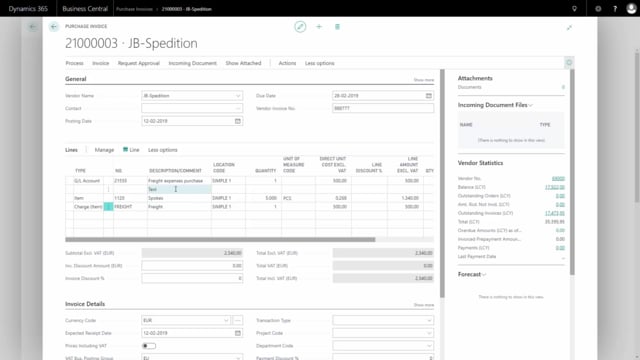
How to create and post a purchase invoice in Business Central?
In this video, I’ll show you how to create and post a purchase invoice in Business Central.
This is what happens in the video
From my main menu, I’ll find the purchase invoice and normally my list will be empty because every time I create a purchase invoice, I will post it and then it disappears and turns into a posted purchase invoice.
On a purchase invoice, it’s not possible to change the quantity to receive or quantity to invoice, therefore the complete purchase invoice would normally be posted when I post it.
I select a vendor name or a vendor number here and when I select this, it will default fill in my purchase invoice with lots of information from my vendor card. When I show all the field here, I can see all information coming from the vendor card in the header and if I scroll down, I can see on my invoice details and other tabs it also imports a lot of information, for instance, my currency code that is setup on my vendor card.
The vendor invoice number needs to be filled in as a mandatory field and now I’m ready to enter the lines.
First of all, I went into my line type, which for instance could be a G/L account and I can enter the account number here that I’m going to post in.
Maybe I’m going to post freight directly into the G/L account. So, I enter the quantity and the cost. In this case, it might be 500 euros. I could also enter a line type actually just being nothing meaning I could enter text here like that one.
So, if I want to enter whatever text on the purchase invoice. I could enter a line type like item if I’m actually buying an item on this purchase invoice. Normally, when I’m buying freight, I wouldn’t buy item directly on the same purchase invoice but this could be done here just for the example.
I might want to buy 5000 of this one and the item price will come from the item card and I can change it here if it’s actually something else in this specific scenario.
Then I could enter line type being fixed assets meaning if I’m actually buying something into one of my existing assets, I could select fixed assets and then I could select the asset number here if I have assets in the system.
In this case, I won’t buy an excess assets but just go directly to buy some Charge items and charge items is cost that I want to apply to my item ledger entries either on this purchase invoice or on an existing item ledger.
So, I’ve setup different item charges, in this case, I want to buy a freight. And this is another way of doing it as the first line.
So, this is just for the example.
So, instead of posting directly into a finance account, I might enter freight like this and them, when it’s a charge item line, I need to assign the line to item that I’m going to post or already posted.
So, from my line field on my related information, I have my item charge assignment. In here, it defaults just all the items on my purchase invoice and I could select other receipt lines maybe on the same item number like this.
And I could filter on, if it’s the same item number, that relates to this or I could search by shipment or whatever, and I cans select all the different lines from different receipts that I want to assign this quantity to.
After selecting lines, I need to suggest the how to split the amount into the different lines wither equally or by amount, weight or volume and that will suggest how to split the 500 euros into the different lines.
Before I post my purchase invoice, it’s possible for me to view the order statistics if I want to make sure how the figure look before I’m posting it and I could also preview my posting before posting it.
So, I can see which entries it’s going to create before it’s actually doing it. So, from my actions, posting, preview posting, it’s possible to see all the interests that it will post when I’m posting this invoice.
And as I can see here, it will create 30 G/L entries and I can see what they look like, what account they are going into, of course, they haven’t have a document yet because it’s not posted, and I can draw down and see all my item charges, my VATs, my value entries, et cetera, on this posting view.
When I’m using purchase invoices, it’s not possible to change quantity to receive, quantity to invoice, so I’ll post the complete quantities when I’m ready to post and I’m now. So, we’ll just post invoice here. Yes. And after posting the invoice, it will ask me if I want to open the invoice to view it, in this case, I’ll do it to see what it already did.
Normally, it couldn’t easily be undone but here I can see everything that’s happened and I can also navigate into this invoice to see all the entries that was actually created and look how they are posted and what they look like.
So, this is an easy way of navigating on my posted invoice. As you can see on the navigation list, there is no posted purchase receipt, even though I also have an item that I created but the reason for that is that it’s on the posted receipt that I also created but it’s another number here, so, it’s not seen here by the navigation tab.
So, if I want to find my posted purchase receipt, and see the receipt from this invoice, I can just search for that here.
And here my purchase posted receipt list. It should be the last one of them, so I’ll just change the sorting order here and when I open here on my purchase receipt, I can see the document number here is 26… something the posted invoice.
So, here it’s the same view but it’s a posted purchase receipt coming from that order and also here, I could navigate into my entries to see the entries related to this receipt and that’s, of course, my item ledger entries and my posted purchase receipt that I’m actually looking at.
This also means that if I didn’t have any item on my purchase invoice, it wouldn’t have created a posted purchase receipt.

