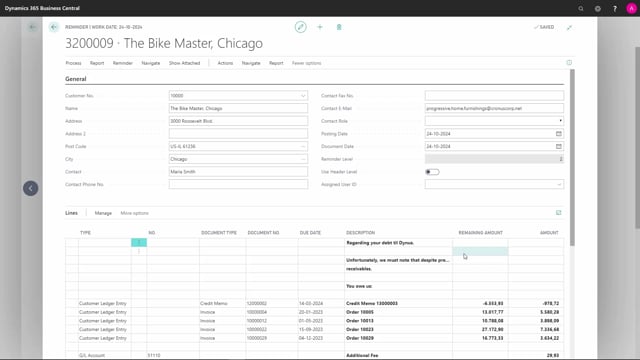
How to update reminder texts in Business Central?
In some cases, we would like to update the reminder text on our reminders.
This is what happens in the video
As standard, when open entries still have not been paid since our last reminder, the reminder level will be increased by one and the text will follow the header level.
So in this example here, the header level is set to 2, so the text that has been put into this reminder is using the text from level 2.
The lines, on the other hand, can still be on different levels.
If you want all of these lines to be handled the same the next time we send a reminder, if they are still not paid, you can use this Use Header Level, which means that next time we issue a reminder for this customer, all of the lines will be regarded as level 3.
To update the text, there are two scenarios where this would be useful.
Right now, this reminder is made on level 2, but I might want to degrade it to level 1.
I can do this in Actions, Functions, and Update Reminder Text.
And thereafter, insert the reminder level that I want, so if we put it down to 1, I get the option if I want to update the additional fees.
Well, I won’t do that here.
I just want to update the reminder level.
And now my start text…
And so has the reminder level on the header.
Another situation where it would be useful to update the reminder text is when we use parameters in our texts.
For instance, in this setup, we have set up that, in our text, the due date of the document should be inserted in the text.
If I go down here and change the due date…
this won’t automatically change the text on my document.
It still says the 3rd of November.
I can update this in the same manner.
Going to Actions, Functions, and Update Reminder Text, and choose level 1 again.
And now the date has been updated.
It could have been the same if I had used the parameters for showing the sum of the lines and I had deleted a line: for instance, this one.
Then my sum in the parameter would have been wrong.
And therefore I would have liked to update it.

