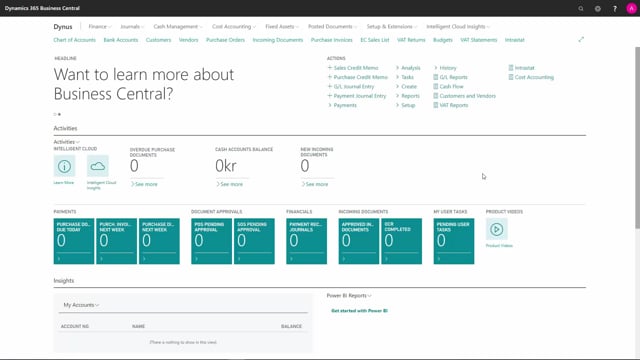
Playlists Manage
Log in to create a playlist or see your existing playlists.
Log inHow to automatically create reminders in Business Central?
To create reminders automatically in a batch job, we can do this from the reminder page.
This is what happens in the video
If you have the accountant role centre, we can also do it directly from here, in Create and Create Reminders.
I will show you how to do it from the reminder page.
We go into Process and Create Reminders.
Here we can state a document date and a posting date.
We can say if it should only insert open overdue entries to the reminder, which will mean that the due date is earlier than the document date on the reminder.
If it should include entries on hold and if it should use Header Level for the reminder on all reminder lines.
This header level will be the highest level that is on the reminder.
And we can set some other filters.
Now, the system has automatically generated reminders for the customers who have overdue entries.
Please be aware that our customer needs to have a reminder term on the customer card in order for the batch job to generate automatic reminders.
We can have a look at the reminder by opening the document.
We can see the start text, the reminder lines and the end text on this document.
To issue a reminder, we go into Process and Issue.
In Print, we can state if we want to print or email the reminder, or just issue it.
We can replace the posting date with a date filter, And, if we send it as an email, we can hide the email dialogue.
The reminder has now been posted.
To find it, we can search for issued reminders.
And here are all the reminders that have been issued in our system.

