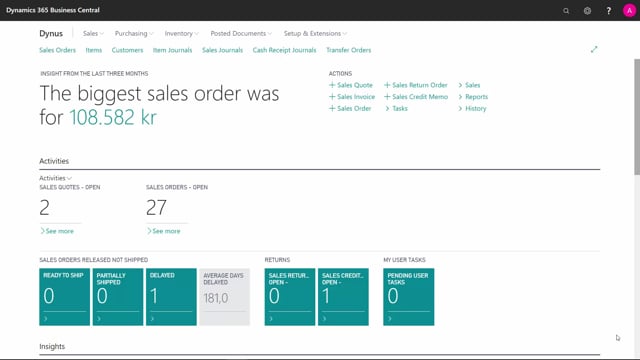
How to you define Accounting Periods in Business Central?
To be able to post in your G/L ledger, you need to have defined accounting periods and you also close the year with the accounting periods when you’re done with the year and it’s all finished.
This is what happens in the video
So, if you want to look at the accounting periods, you can just find it from the menu in here and I can see in this system, I have accounting periods from 2010 and per month for each month and I can see that my year 2010 is actually closed.
Whereas the first open year will be 11 and if I sort this descending, I can see my last open year is 2019, which means if I open a new year, I will make the periods for 20.
So I’ll just enter process, create year, and define the starting date, the number of periods, and the period length, which is normally a month and then press OK and this will open a new year 20 for me, as I can see here, and it’s now going until 21.
And likewise, when I’m ready to close my periods, I will just in here you can see it’s open here, I’ll just select process, close year, and it will default suggest to close the period you have created meaning the checkmark for the new fiscal years.
Of course, this should be done only when you are very sure you’re done posting within a specific year.

