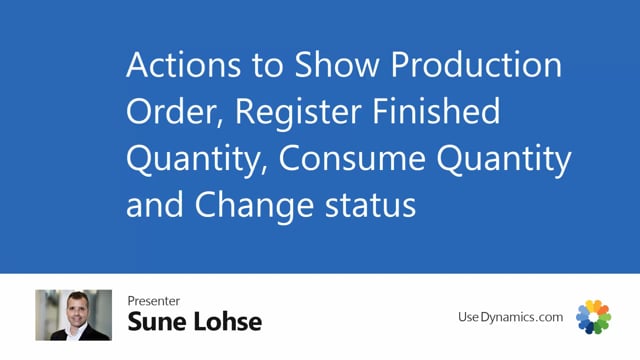
Playlists Manage
Log in to create a playlist or see your existing playlists.
Log inThe shop floor overview and the tiles to do the registration has a link together which makes it very easy to do registrations.
Normally, if you do simple registrations, you will be in the mobile shop floor overview.
But in here, for instance, if you register finished quantity, you will have to enter first if I click it, production order number, line number, etc.
Whereas if you start the flow from the shop floor overview, you will save time.
So here if I’m entering the production line 149, I can see the finished quantity is two.
From the menu, I can post finished quantity just like this. I select the finished quantity, change the routing status on the last operation if I want to, and now I’m done.
So it’s very easy to get to the flow directly from the lines here if you have a screen in the production area.
And likewise, you could have consumed component for the production order, added component and consumed, and also change status on the production order.
So these are the same flows that it starts up if you start them from the normal warehouse– sorry normal shop floor flow, except that it jumps over into production order, description, etc.
Beside that from the line, you have a possibility to navigate to the production order if you want to see the actual production order. It’s very easy to navigate this way.

