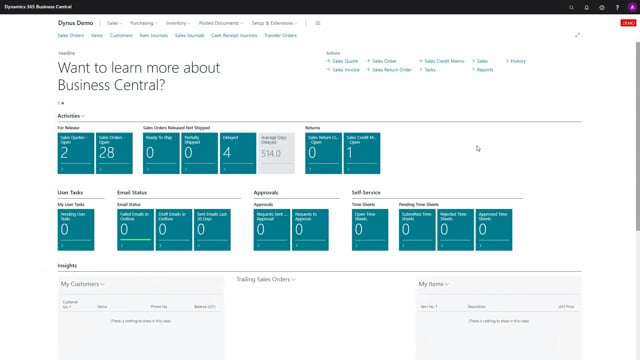
To use the shop floor mobile, you need to set up each employee that creates registrations as a resource in business central.
And if you’re going to use bins and warehouse functionality, you have to make sure that all your warehouse employees or the employees using bins are set up as warehouse employees in standard business central. So that’s a setup you might already know.
Just make sure this is set up to make mobile floor works.
After that, you will enter the mobile flow user setup. In the mobile flow user setup, you can determine whether the business central user, the user from the active directory is fixed resource and attach a resource number to it.
Otherwise, you will have to state your PIN code every time.
So normally, a fixed resource will be a resource where the computer or the scanner is logged to one employee.
Whereas a non-fixed resource is a resource where you will enter a PIN code each time.
So this is one line you need to set up, and likewise, you need to set up on the resource number, there’s a resource set up in here.
You set up for the specific resource flow permission group, a default location code.
And in the resource tab, you could also set up a PIN code in here. The PIN code is a code that the resource uses to login.
So for instance, our PIN code 123 in this example so I will not login with my resource ID but my PIN code.
And there’s other setup in here that we will get back to in later videos.
But now you should be basically ready to run.

