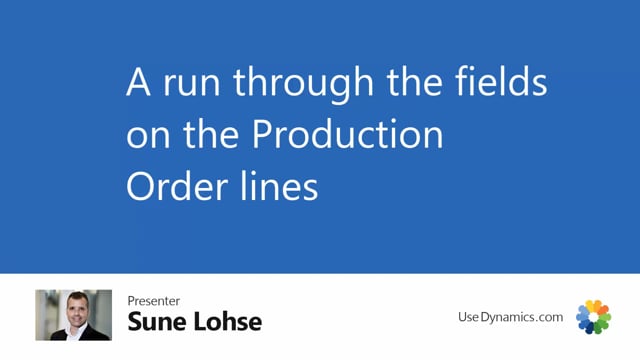
On the production order line page, in the overview, we have selected which fields to add.
And there’s also a few more fields that you can add manually, and of course, you can take away all the columns or the fields that you don’t want to see.
But we have chosen to show you the production of a status number, line number, item number, which is the item number, you’re outputting, variant code if you use that, of course description, location code, and then the manual priority, which is a field added in the shopfloor mobile app.
And you can change that on the operation line or on the order if you navigate into the production order here, you can change that functionality and that’s a matter of sorting the priority in this view, so it’s easy to see that the top production orders should be done first.
Then of course, we have the quantity, finished quantity, remaining quantity, and all the date and time fields.
And you can see the bill of material, and the routing number.
The field priority here is a normal calculated business central priority field.
You also have the field process code which is explained in another video that you can filter on so if you want to show only some order lines, it’s possible with the process code.

