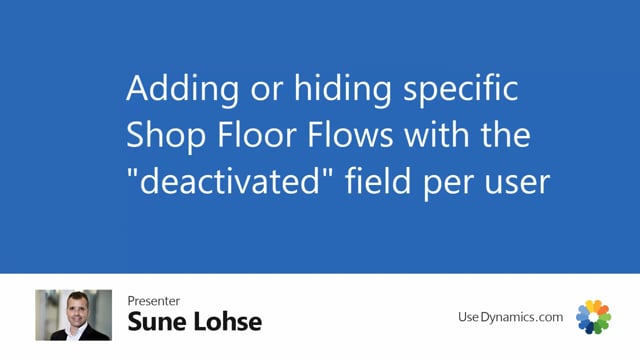
It is possible to hide or show specific flow with the deactivate function.
To show you how it works, I have made my user a not fixed use or non-fixed user, meaning when I enter my shop floor now, and for instance, I will say I am this person CME, it will open the window and my first tile will be consumed new quantity.
If I go out again, and I do exactly the same, except now I will login as SLO, which is another user, the first tile will not be displayed here.
And the setup for doing that will be in the mobile flow setup, I have to find the specific flow and for this example, I’ve made my own copy of a flow.
The copies here we call it consume new quantity.
If I go into the groups, I can see there’s setup in here.
So, first of all I have deactivated the general flow, meaning normally people wouldn’t see it.
So actually I could just delete the last one line in here because I wouldn’t see it anyways.
So if I delete myself here, like this, I still wouldn’t see it because the general flow is deactivated, but specifically for Cecilia, it’s not deactivated that’s why she says for CME.
So this is the way you can set up flow by hiding or deactivating some of the flow specifically per user.

