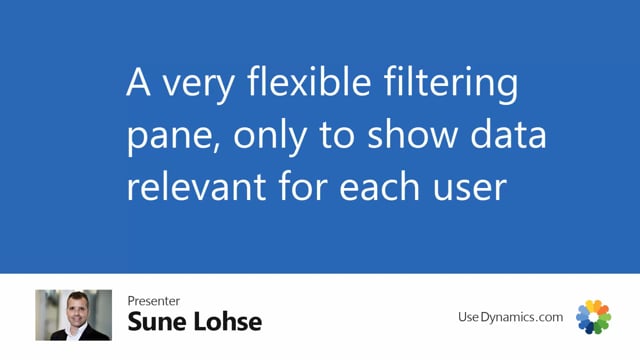
The filtering pane in the header section on the general section is related to the user ID that has locked into Business Central.
This means all the checkmarks, all the setup we have in the header section relates to the computer that you’re logged into, the user you’re logged into.
So when working in the production area, and you have maybe 10 different screens in different areas, with different personas, they will of course select different selections, different filtering in the top that makes sense for those people.
So for instance, if you have a work center, we have to look very much ahead in the future to be able to plan operations for the next two weeks, you will have another date filtering than if you were working in the building section, only wants to see what happens in the next two days. But you have many small operations, or whatever.
So the flexible filtering page up here relates to the user ID of course, the data you see is based on the same core data, but the filtering is different.
So therefore, for each machinery, make different selection. We might even have examples where in one work center, you would like to have two different screens, two different users logged in to be able to have two different filtering at the same time to view two different types of operation overview for instance.

