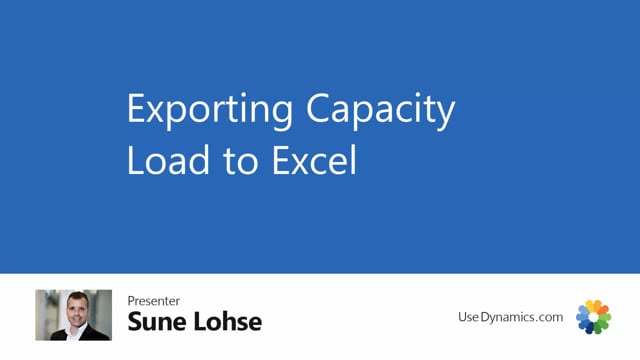
Playlists Manage
Log in to create a playlist or see your existing playlists.
Log inWith the capacity load lines, it’s possible to get an overview of the allocated capacity, and the capacity, and the load percentage, how many operations, etc, for all of your capacities.
In this scenario, I only have four work centers so it’s a very simple scenario, it’s also possible to export that to Excel because in this picture, we only have one data set.
Whereas if you use the export capacity load to Excel, it’s possible to define a period length, how many periods you want to view, and again, many of the filtering that we have placed on the general tab, it’s inherited in here, and you can change it in here.
And it’s possible to run that, of course, to see the workload in Excel.
So in here, it’s possible now to see 5 different periods with the same data in it.
So it’s easy to get an overview that my work center 100, for instance, is actually loaded 200% in this week, then 146%, etc.
So it’s a better overview for me. So with this functionality, you can export to Excel.
And you can define by yourself how many columns you want, how many periods and there’s lots of filtering functionality in the export tool.

