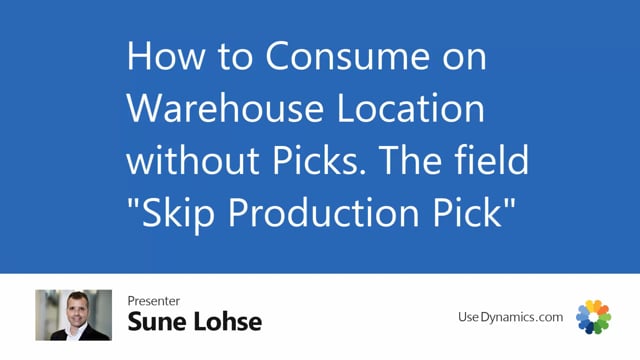
Normally, you would not be able to consume items directly on a production order if you’re running a warehouse location.
And often we experience that our customers would like to run warehouse functionality, the full warehouse functionality on purchase orders and sales orders, but not related to production.
And therefore, we have made a small hack to solve this.
Let me first show you how it works in standard business central.
If we are trying to consume quantity on a production order, like I’m doing here, let me just take item number 1200, like this, entering quantity maybe one and this is the production bin on which it should normally be placed the item but if I’m selecting another bin like this one for instance, I will get an error message saying that you cannot enter a bin code which is not related to the production, meaning it cannot be received shipped, or picked.
Therefore, we have made a change on the location card. So if you on your location card, set up a checkmark in the field skip production pick, which is the field related to the shop floor mobile app, it’s now possible to do exactly what we would like to.
To enter the production order number, state the item number, select a bin code which is not a production bin– oh sorry, the quantity one, and then a bin code which is not a production bin like this, and post it.
And it will tell you that you’re actually posting from a bin which is not a production bin.
So now we have made on this production order if we look at the item ledger entries in here for the production order, I have just consumed as you can see here, the top line item number 1200, 1 piece, and I can see on the underlying entries that it’s from the correct bin.
This is done so it’s possible in the production area easily to work with several production bins.
So often we will suggest that if you have complex production order, you will have somebody picking from the production order to a specific bin.
So if you show bin content and you say this is my bin, this is allocated for me, for my production order, it could be a pallet or whatever, you can see here everything is on that bin right now and it would be possible to pick directly on that bin.
So for instance, often we see that people would like to move more items than is required for the production order, meaning for instance moving a full pallet of item number 1100 to the production area, and then picking from that bin, then moving it back on inventory afterwards.
You can do that with this functionality.

