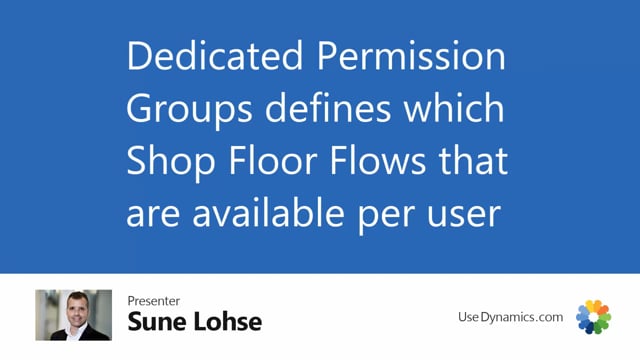
In the shop floor mobile, you can use permission groups to determine which flow the user can see and which they can see.
So normally, if I’m just in a permission group called all, which is, of course, all permissions, and I’m working maybe on location which is a full warehouse location, I can see all the actions in here all the different flows.
Because my permission provides access to everything.
And this follows the resource and not the windows login. So it follows the resource that I’m set up with in this which says Simon l Olsen.
So let’s try to change that, and I’m doing that from the mobile flow user set up on that resource number SLO.
And I can see how my flow permission group is set to all and if I change that, in here, you can define as many different permissions group as you want, maybe I want to be an operator and I can set up the operator permission group in here to determine that in depending on the area group, meaning both for production and warehouse and everything, he should be able to see those three flows.
And in the production area, he should be able to see the full menu group material, etc.
So you can define permission group by yourself.
So now, I am defined as an operator, meaning next time I will open the shop floor mobile window or my role center, it will only show the tiles that I have permission to which was the additional flows separately pronounced and then the full production material list.
So in this way you can set up if a user should only have access to one or two tiles, doing very simple operations.

