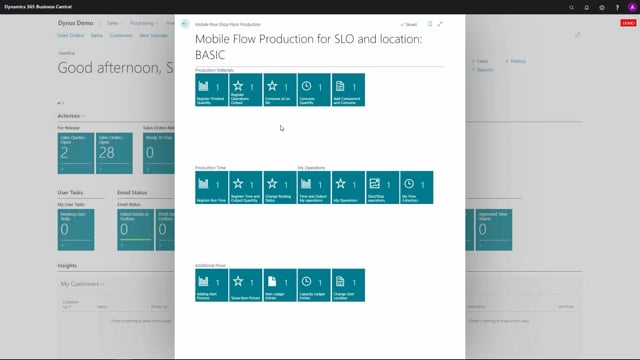
I will show you the flow register finish quantity, and before doing that, I would like to view the item ledger entry and capacity ledger entry for a specific production order to see what we have actually done.
I will take the order number 149 to view the item ledger entries, nothing in here and view the capacity ledger entries.
This is of course, the standard entries of business central. Just to make sure we haven’t posted anything yet.
Now I will register the finished quantity by selecting a production order number like this.
And it will automatically find the item number here on the production order, I can state the output quantity.
For instance, two that I have finished. I could change the routing status filter if I want to and it will automatically apply to operation number 55 which is the last one, but I’m not going to change it.
I will just go on and register the data. It will say registration done, I won’t do another production order so we’ll just leave it here and look into my item ledger entries to see what it did in here.
It created one output line with quantity two with my resource number, and I would expect it to create only a capacity ledger entry with the output quantity for the last operation in the routing which is this one.
And when I scroll right, I can see that my quantity which equal my time is zero, my output quantity is two and this is the correct entry just like if I entered a production journal and did registration.
So register finished quantity, enter production order number, enter quantity, done.

