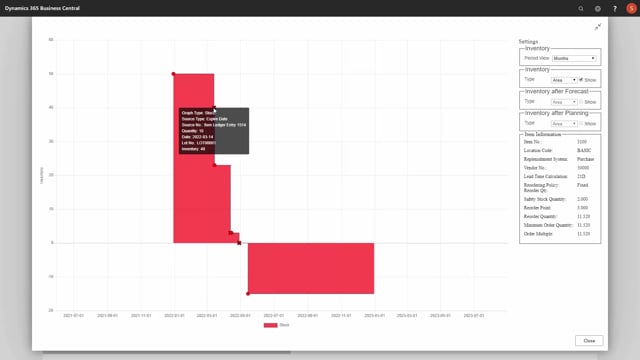
When you use Reverse Planning to calculate items that expire, you can work with remaining shelf life as well.
In this scenario here, we calculated we have an end inventory of two.
And if I’m looking at the graphical profile that I have set up in the same way, I can see here that as an item ledger int expiring, item ledger int 15-14 expires on the 1st of April with a batch number of 1.
I haven’t set up any remaining shelf life demands for this calculation.
Now if I’m going into my setup parameters for both graphical profile and Reverse Planning, and I’ll define maybe a remaining shelf-life percentage of 70, meaning when a customer or requirement needs the item, it needs to have at least 70% of its lifetime left calculated on the item ledger entries posting date and the expiration date.
So, this means now when I calculate again for the same item, I have a demand, a quite high demand for remaining shelf life.
So, now the end inventory will be minus 25.
This means when we are looking at the item ledger int now, we can see more item ledger entries is expiring and item ledger int 15-14 is now expiring on the 14th of March.
So, this is the way we can set up the remaining shelf life functionality.

