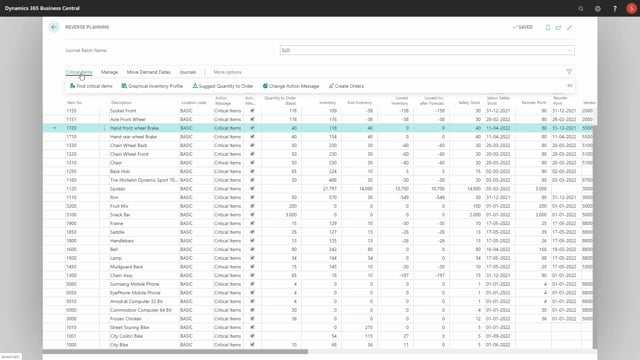
When you calculate for critical items in the Reverse Planning journal, we would normally suggest that you follow those five steps, finding critical items, using the profile to explain the lines, suggesting order, changing action messages and creating orders.
Now the graphical inventory profile is an app in itself and it’s free on App Store, so, you can just download that and it only works of course if you have the app installed.
If we take an item line in the Reverse Planning line and you use the graphical inventory profile, you can see that the request page setting is very similar to the setting when calculating the critical items.
So, you can use almost the same parameters or you can actually use the same parameters to set up in here and then look at the inventory profile.
This way it’s possible to explain the inventory profile, why does it do as it does.
You can mouse over the different dots.
I can see here my zero line is crossed on whatever date here, 9th of April and my inventory goes to minus 9 and then it goes further to minus 39, etc.
So, it’s possible to see all my demands and supplies in this profile.
I could also add forecast and planning to this view if I want to, so, I could run it again, my graphical profile, and add my forecast, what the planning routine would normally do and the critical inventory profile could also do.
As you can see here, the inventory would look like the blue level if I calculate including forecast and I can deselect or select it in here to see my complete flows.
And likewise, I could use the graphical profile including both planning lines.
If I’m working with planning worksheet or requisition worksheet together with Reverse Planning, I might want to see lines in other planning journals and I might want to see the Reverse Planning lines that I have in this journal already.
So, this provides a picture where I can see both the red graph, which is the existing demands and inventories and supplies, the blue graph, which is the red plus remaining forecast and the green one, which is the red graph plus remaining forecast plus all the planning lines.
So, the green graph would be the stuff remaining after carrying out if I’m actually selling everything in my forecast.
This way it’s possible for me to explain the Reverse Planning line if I don’t know why this line popped up or if I don’t understand the figures on the line.
So, the graphical tool is basically a tool for explaining the Reverse Planning lines.
It is though important to be aware that the graphical tool and the finding critical item tools is using a different setup file, meaning if you find critical items like this, and you might not have used checkmarked forecast, then you might have added a date in here like whatever.
But if you go into the graphical profile, the setup is determined from another setup, so, it will remember the setup per report type, which means you have to be aware if you use the graphical profile to explain the line that you actually made the same selections on the setup if you should understand how the line occurred.

