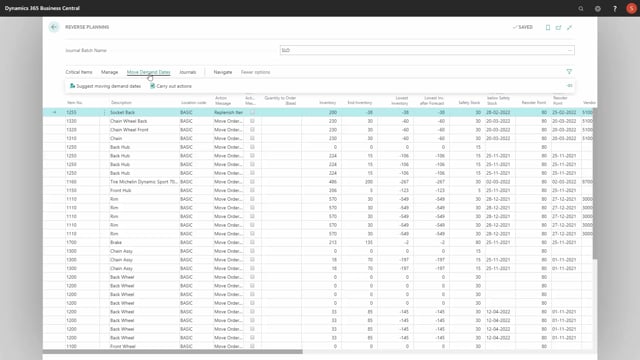
When you calculate move demand dates, you will have the request page that is the same as critical item, except we have selected here move order dates, and what you need to fill in here is the from date and the to date, meaning in which interval you want to calculate.
Be aware that it could actually exceed the to date, because if it has orders that has consequences beyond the to date, it will make dates beyond that as well.
So, those need to be filled in, then you need to fill in the field or check mark the field calculate per location.
If you don’t do that, you will just get an error, because it only makes sense, as you can see here, it only makes sense to calculate moving demands according to a specific location, otherwise it will be a strange calculation.
And likewise, if you place check mark in the trigger on end inventory, it would also provide an error.
So, those are the important fields, and basically it doesn’t use much of the other fields, because it’s not suggesting orders, it’s just calculating based on the actual incoming supply, whether to move orders or not.
So, what you could also select in here is what to include in the calculation, meaning would you include inbound and outbound transfer supply, include purchase orders, include sales orders, etc.
So, that’s part of drawing the graphical profile, and of course you should include most of your existing demands when making calculations like that.
While you check mark the calculate per location, you should also normally filter on the location code you want to calculate for.
If you don’t filter on this, it will just run through all location and calculate.

