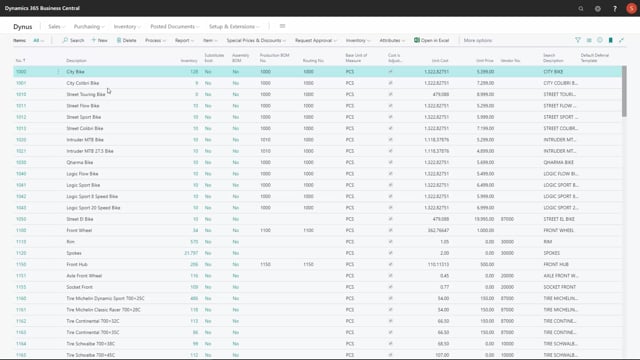
With Reverse Planning, it’s possible to calculate item availability by dimension.
So, let’s look at my item 1000.
If I’m just looking at the graphical profile for that item with no project filter, project is my dimension one, I can see that my expected inventory is 90, meaning I will have quite enough on stock as it looks here.
But if I’m looking at the same item, adding a dimension filter on one of my dimension values, it might have a different view and a negative end inventory.
So, this is possible for me to use as a planning tool.
So, if I want to allocate part of my stock for a specific dimension, I can plan like this and have different dimensions for different campaigns or different customers without doing hard reservation.
And this way, it’s possible for me to allocate part of my inventory for specific projects, customers, campaigns, etc.
And this means that even though I have enough on stock, if I’m not looking in dimension, it’s possible for me to plan in different dimensions.
So, if I’m in my Reverse Planning worksheet, finding critical items, and I’m planning with a dimension filter in my dimension, it’s possible for me to calculate each item on this dimension code.
So, as you can see here on item number 1000, my end inventory was minus eight, as we also saw in the graphical view.
And when I suggest quantity to order, either with modifiers or whatever, it’s possible to add the quantity to order on this specific dimension.
So, thereby I can create hierarchies, but I can also maintain inventory levels per dimension.
I can’t though create SKU card per dimension.
So, the stock keeping unit card is per location per variant.
So, I need to maintain my inventory levels on dimensions differently.

